iShareSoftware Video Editor
Easy-to-use video editor, make your video stand out Customize home movies with advanced editing features and get professional-caliber work in minutes.
How to Crop Video
iShareSoftware Video Editor has all the editing features for you to customize your video. Follow the simple steps below to learn to crop video at will.
Step 1 Open crop window.
Launch iShareSoftware Video Editor and click the Crop section to get the cropping window.
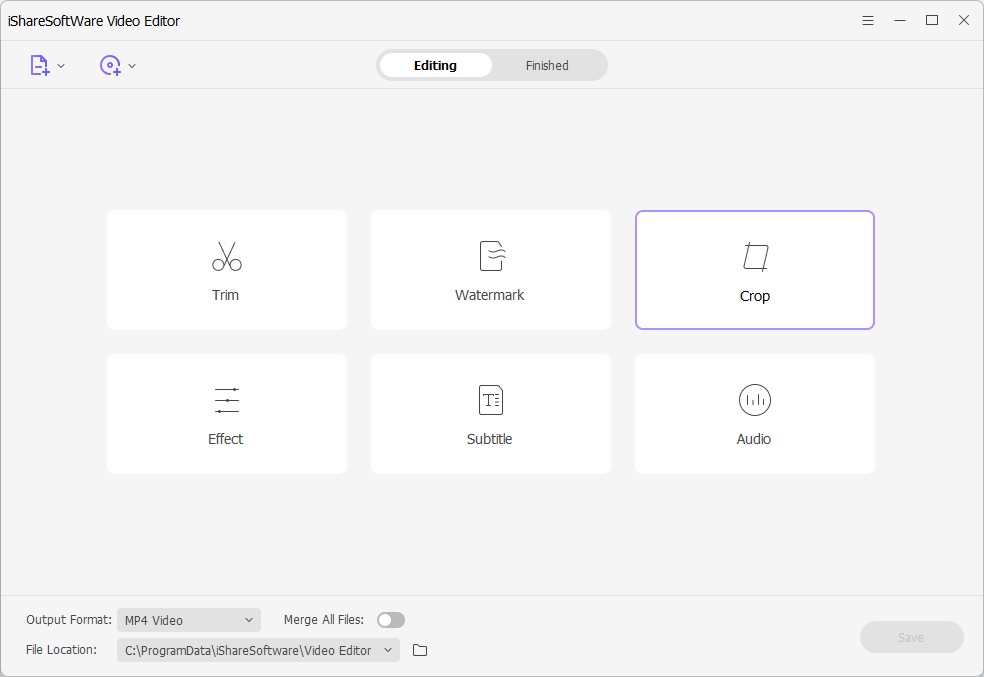
Step 2 Rotate video.
There’re clockwise, anticlockwise, flip horizontal, and flip vertical for you to rotate the video.
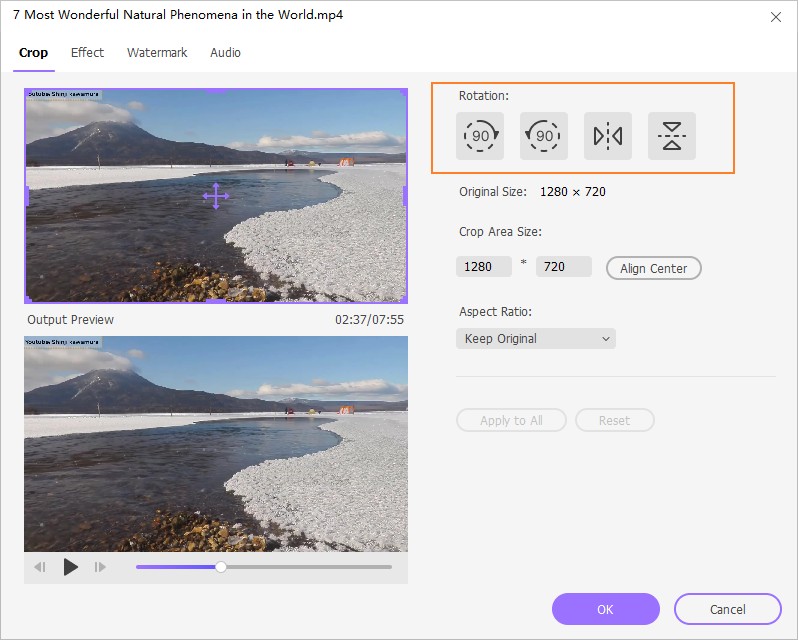
Step 3 Crop video size.
Drag the corner of the video frame or enter the specific width and height to set the crop area size. You can see the output preview simultaneously.
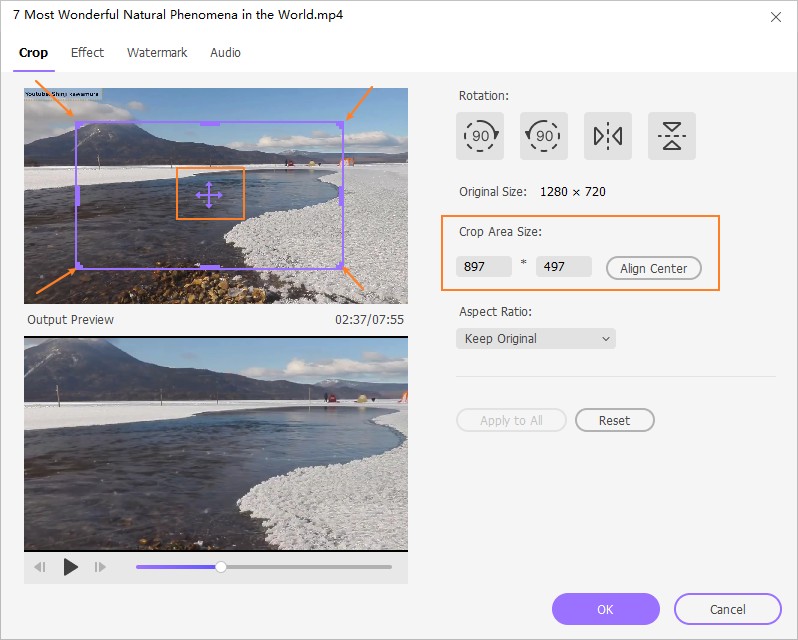
Step 4 Set video ratio.
Click the drop-down button for the aspect ratio. You can set keep original, crop size, full screen, 16:9, and more.
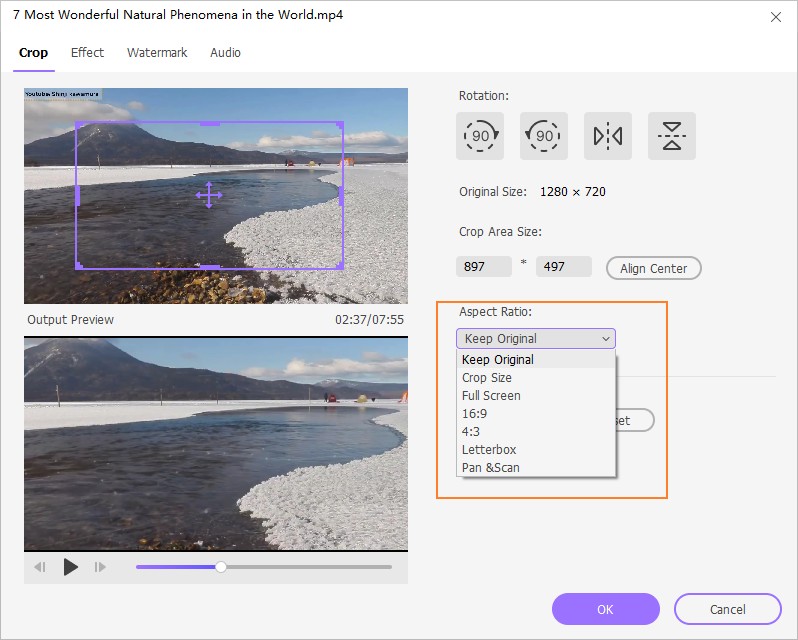
Step 5 Save changes.
After the above settings, click OK to save. And Reset would set them back as default.
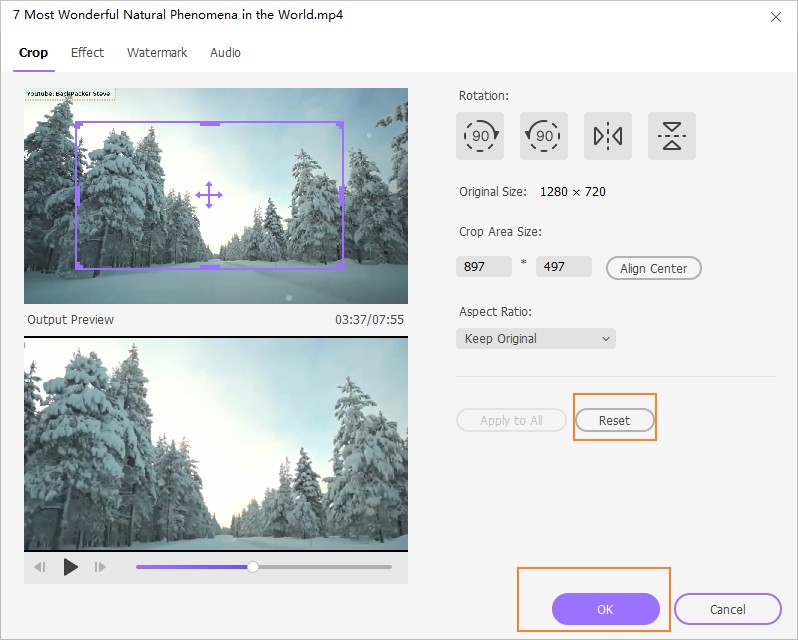
Step 6 Save cropped video.
Now return to the program's primary interface, click the drop-down button beside Output Format: to choose an output format for just cropped video and click the Save to proceed
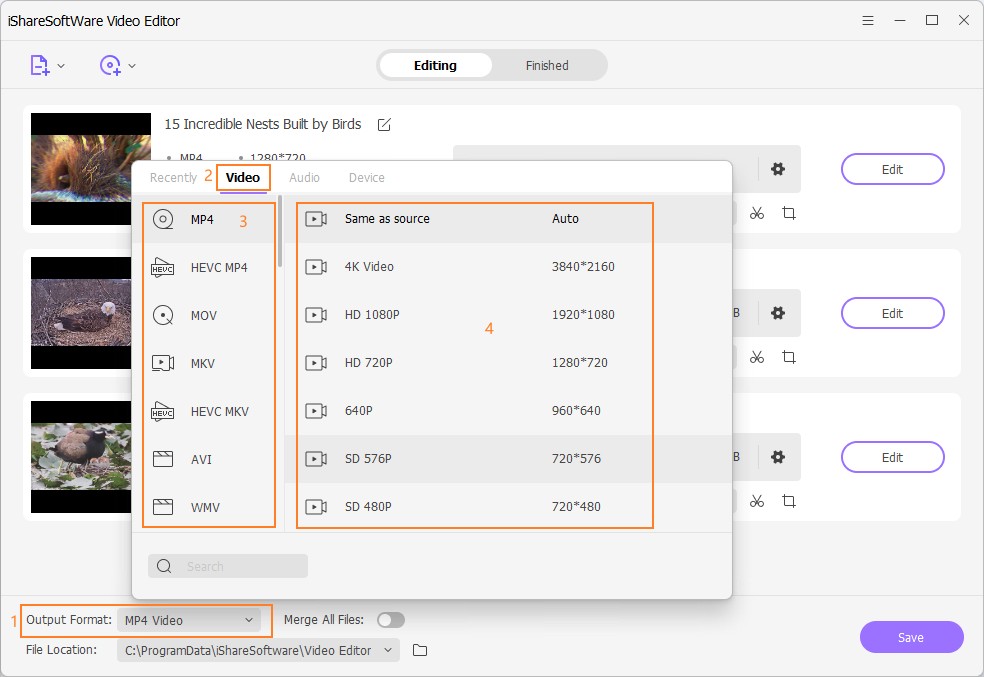
When the conversion completes, you can switch to the Finished tab to view the cropped video file.
- Rotate/crop video, customize the frame size (16:9, 4:3 etc.) and cut off black margins.
- Add image/text watermarks to video for copyright protection.
- Add SRT, SSA, ASS format text subtitles to the video to better explain.
- Abundant video effects such as holiday, wedding, retro, vintage, TV wall, etc., support one-click application.
