iShareSoftware Video Editor
Easy-to-use video editor, make your video stand out Customize home movies with advanced editing features and get professional-caliber work in minutes.
How to Add Watermark
If you want to stamp your videos with your name or other identifying marks, you can add a watermark via the simple tutorial below.
Step 1 Add video to the program.
First of all, launch iShareSoftware Video Editor and click the Watermark button to get the editing window.
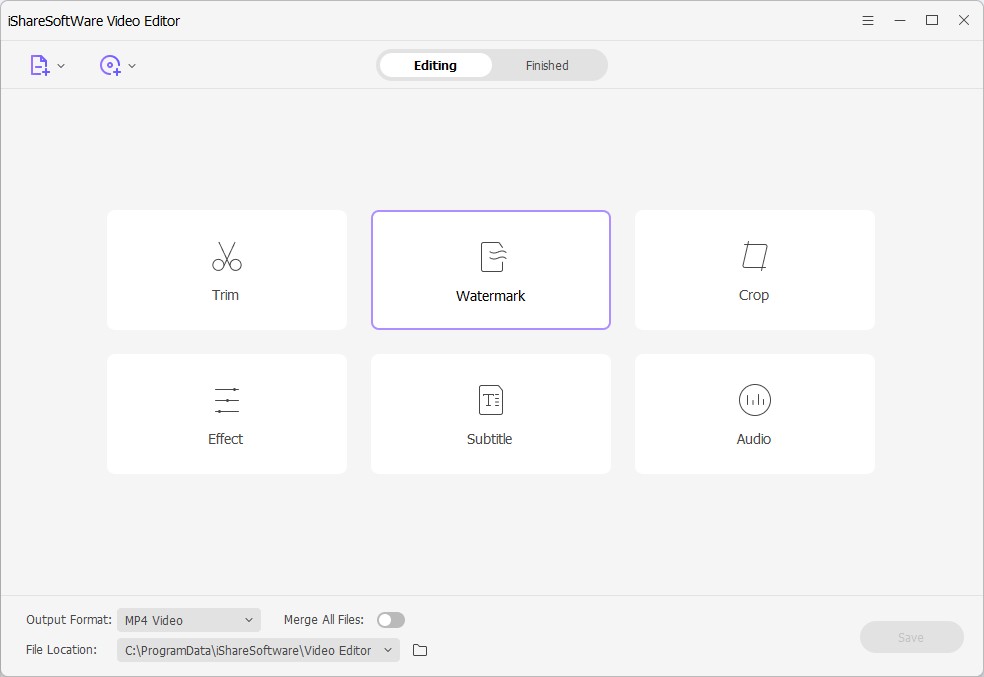
Step 2 Get a watermark window.
Switch to the Watermark tab in the top and choose the console for your desired watermark type, image watermark or text watermark.
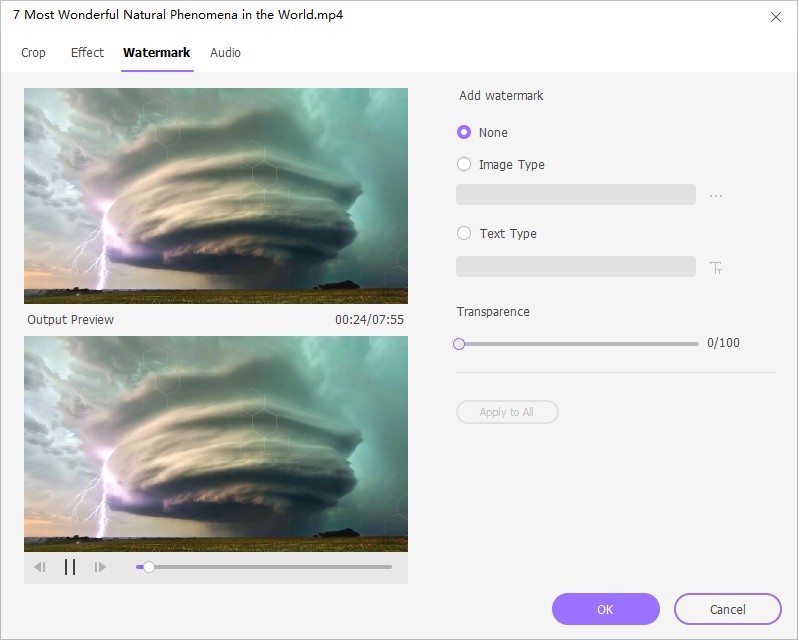
1. If you want to add an image watermark, click the ... to select an image from your local computer and then drag the image watermark to the place as you require.
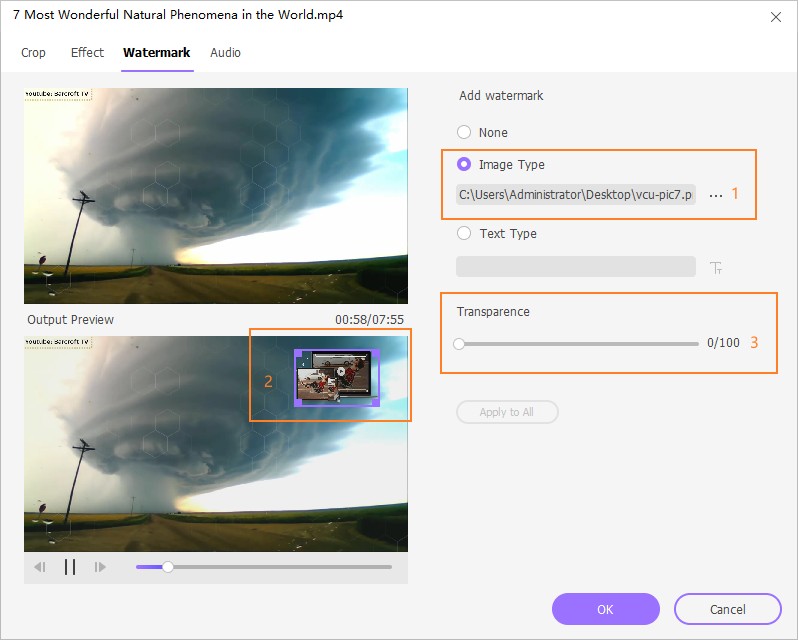
2. If you want to add a text watermark, just enter the text to the blank. Then click the T to set the text fonts, colors, size and styles, or move the dot to adjust the text transparence. After this, you can place the text watermark anywhere on the video as you like.
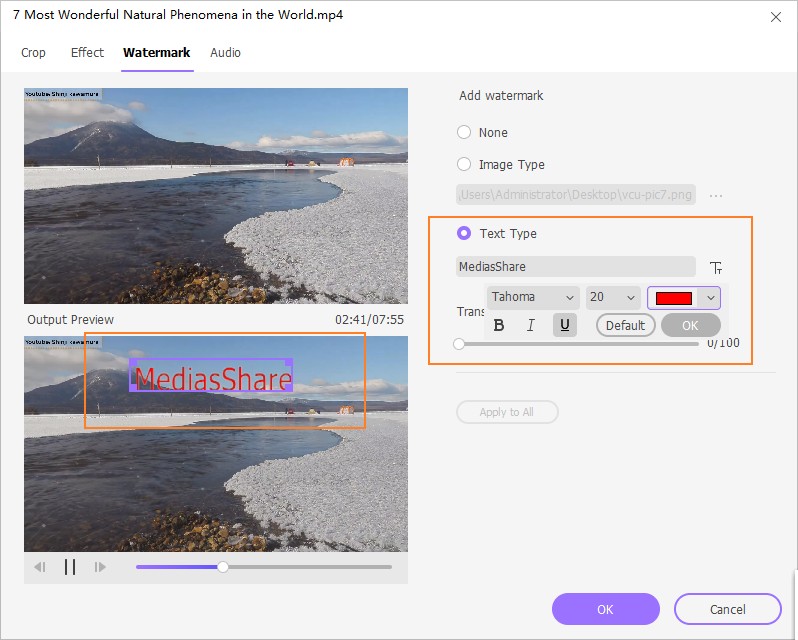
Step 3 Save changes.
Click OK, and you'll return to the program's primary interface, then choose an output format and click the Save.
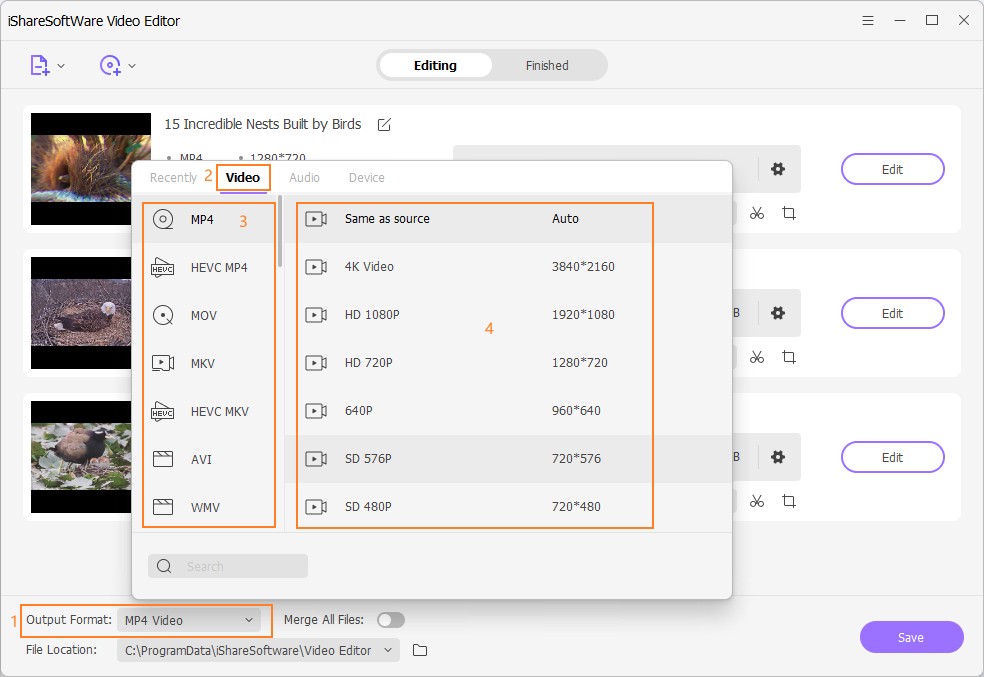
When the save process ends, you can switch to the Finished tab to get the video file with the watermark you just added.
- Rotate/crop video, customize the frame size (16:9, 4:3 etc.) and cut off black margins.
- Add image/text watermarks to video for copyright protection.
- Add SRT, SSA, ASS format text subtitles to the video to better explain.
- Abundant video effects such as holiday, wedding, retro, vintage, TV wall, etc., support one-click application.
