MP4 Video Merger
Want to create a video for training purposes, make a long extended clip, or a movie from short videos? In all situations, you would need to merge multiple videos into one. So for all your video joining and merging needs, the guide below will help you with the best solutions.
MP4 Video Merger: 3 ways to Merge MP4 Videos Online and Free
Want to create a video for training purposes, make a long extended clip, or a movie from short videos? In all situations, you would need to merge multiple videos into one. So for all your video joining and merging needs, the guide below will help you with the best solutions.
Part 1. Best method to Merge MP4 Files into One on Windows
There are a number of programs, software, and online tools that help to merge MP4 videos together. If you want to settle for nothing less than the best, then iShareSoftware MP4 Merger is the best choice. This professional software join MP4 files and other formats without any quality loss. You can also edit MP4 videos easily with cutting, cropping, adding subtitles and watermarks, etc.
Steps to Combine MP4 Videos Using iShareSoftware Video Converter
Step 1 Open iShareSoftware MP4 video merger and add MP4 files.
Launch the installed iShareSoftware Video Converter on your PC. Drag and drop the MP4 files you want to merge to the software panel directly or click the add files from the Video Converter tab to browse and add MP4 videos.
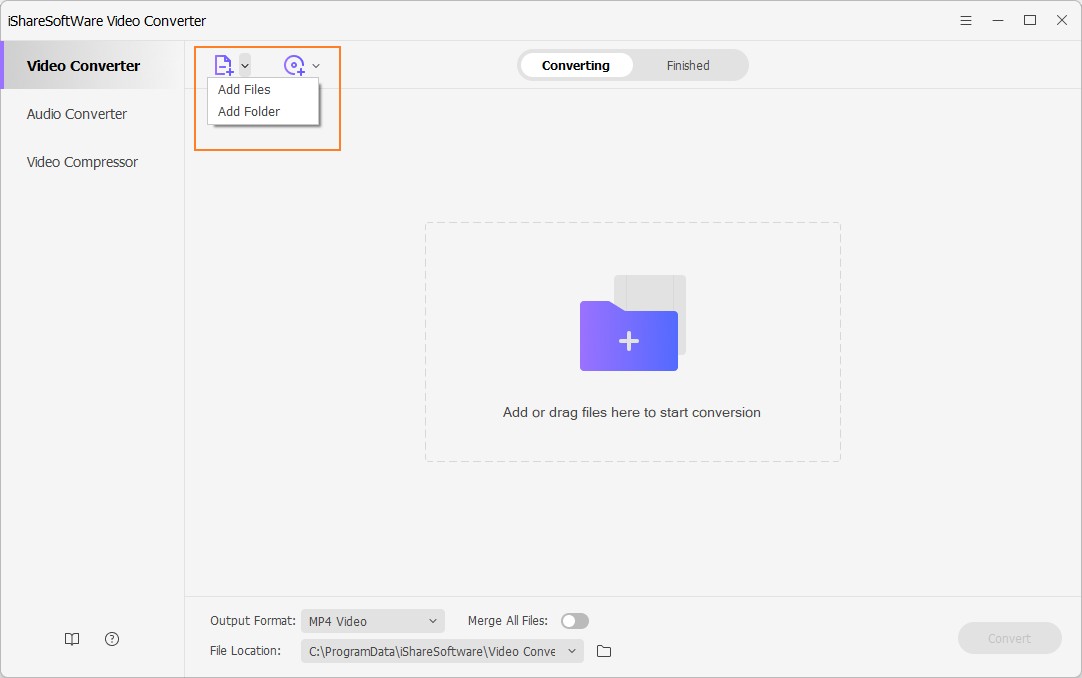
Step 2 Select the output format as MP4 for video combination.
Click the drop-down icon next to the Output Format option. Select the desired output format and resolution from the Video tab. While merging, all the files will be converted to the same format.
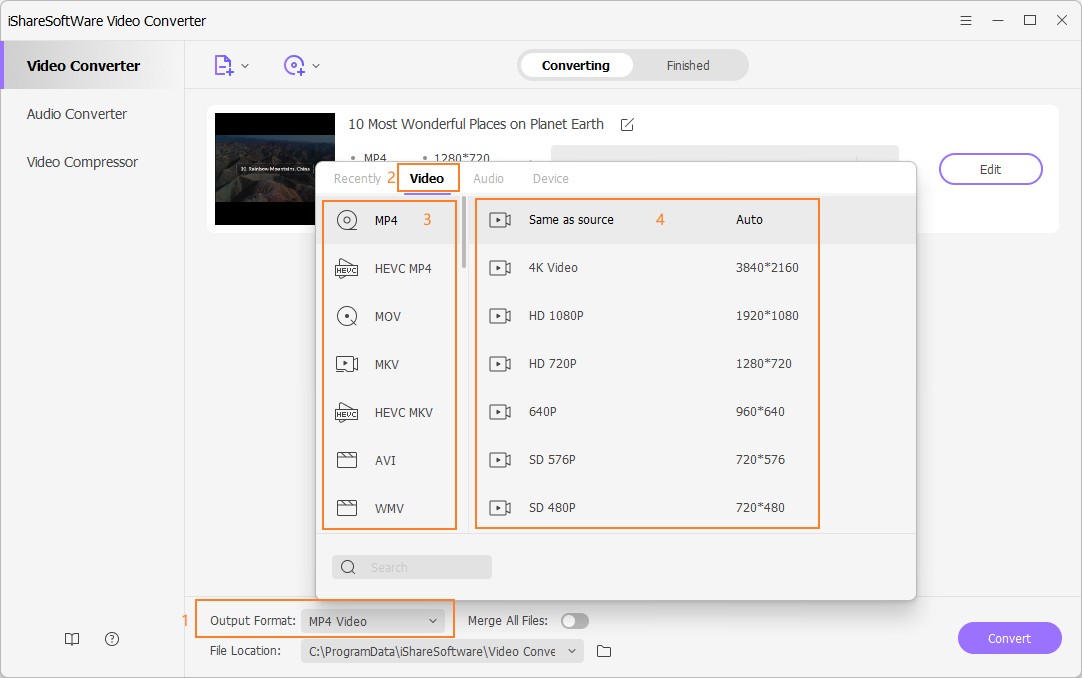
Step 3 Merge multiple MP4 videos easily.
On the main software interface, enable the Merge All Videos switch, and finally click the Convert button to proceed with the process to combine MP4 videos.
All the added MP4 and other files will be merged together into one file, which you can check from the Finished tab or click the File Location icon at the bottom of the main interface.
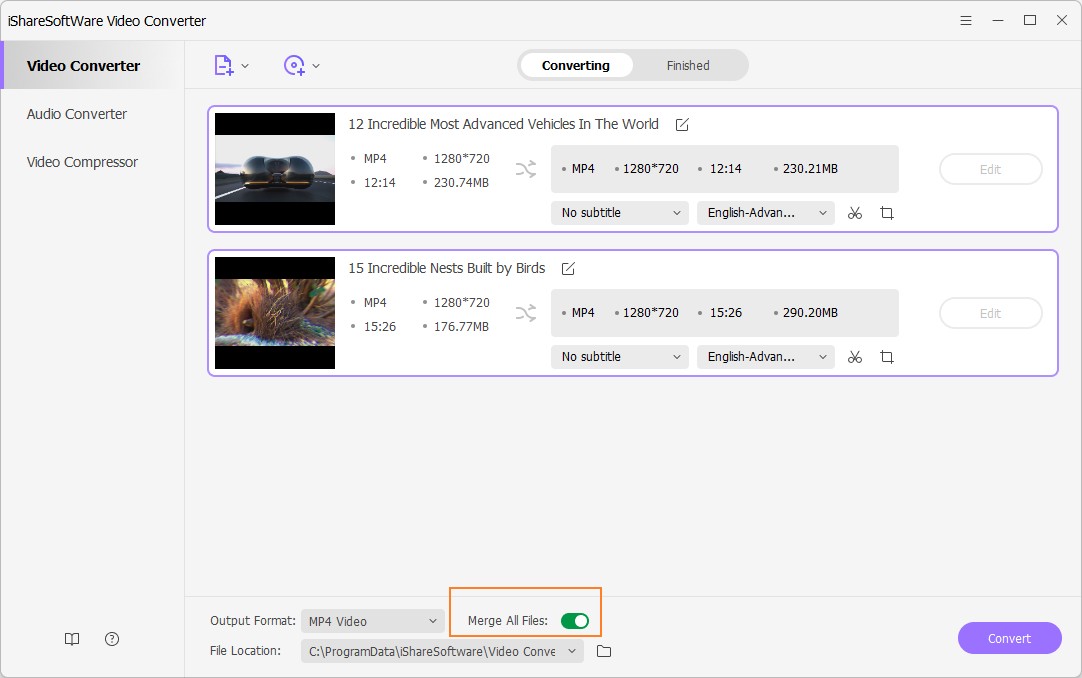
Bonus Feature: Merge videos by cutting the unnecessary part For making sure that your clips and movies turn into professional-looking videos, iShareSoftware video merger not only allows you to merge videos but also facilitates trimming videos selectively. So using the trim function of the video editor, you can get rid of the unwanted parts of the clips and then combine them together. Trimming the unnecessary parts can be removed to enhance your overall video watching experience. Learn how to trim videos easily.
So all your queries on how to merge two videos into one can be quickly and easily resolved using iShareSoftware Video Converter.
Note: With the above solution, you can merge MP3 files, merge MKV files, merge FLV files, merge AVI files into one, and more.
Part 2. How to Free Join Videos with VLC
When it comes to video playback programs, VLC stands on the list of top and popular names. But there is another side of this player as well - It works as a decent video editing tool. There are a number of editing features, including merging videos that can be operated on VLC through the command prompt. In order to merge video files using VLC, they need to be the same in encoding. Looking for a way on how to merge videos in VLC, follow the steps below:
If your files to be merged do not have the same encoding, you need to first transcode them before proceeding with the other steps.
Step 1: Access your target video files from the Windows folder, select all and right-click them to choose "Open Command Window," then you'd get a command pop up.
Step 2: Next copy-paste the detailed command "[Location of vlc.exe]" [first_clip.ext][second_clip.ext]-sout "#gather:std{access=file,dst=[new_name.ext]}"-sout-keep to the blank.
Step 3: Hit the Enter key and then wait as the VLC proceed to merge the files. You will know that VLC has completed the merging process when its status bar becomes blank and does not show the name of the videos.a
Tips: If you want to merge 1.avi and 2.avi into another file named as 3.avi, then the command should change to "C: Program Files (x86)VideoLanVLCvlc.exe" rel="nofollow" 1.avi 2.avi --sout "#gather:std{access=file,dst=3.avi}" --sout-keep. Note the command works on the condition that the VLC is installed by default directory.

Limitations of merging videos in VLC:
The files to be merged needs to have similar encoding.
The process is quite complicated and difficult to understand for non-technical users.
VLC being a video player, does not offer additional features.
Part 3. How to Merge MP4 Videos Together Online
Online tools come in handy when you have a few files and basic video merging needs. There are a number of free mp4 mergers that allow us to join MP4 files online. And depending on your needs, you can pick the most suitable one. The majority of these tools are free to use and need no download or installation. One such popularly used mp4 merger to combine MP4 online is AConvert. With AConvert, you can perform an array of functions like convert, crop, rotate, merge videos and others. The MP4 video merger online supports an array of video formats for merging like MP4, AVI, WMV, ASF, OGV, and others. Thus, using this MP4 video joiner online, you can also join MKV files and other supported formats.
Note: A maximum of 200MB files can be added, and all the files to be merged have to be of the same size, frame rate, and format.
How to Merge Two Videos Together Online Using AConvert
Step 1: Open https://www.aconvert.com/video/merge/ on your PC browser.
Step 2: Click Choose File to browse the file from PC or add file URL.
Step 3: Click Submit to start uploading the files and proceed with the merging process.
After all the added files are merged, the final output file will be available at the interface for download.
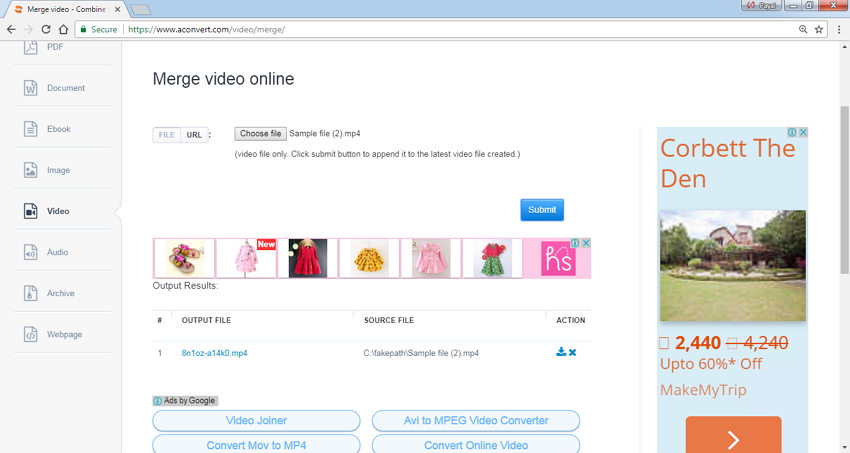
Limitations of merging videos online:
The maximum file size upload is restricted to 200MB.
The files to be merged needs to be in the same format, size, and frame rate.
It has limited format support as compared to professional desktop software.
It has no option to select an output format.
No editing features.
So, after learning the above methods, it can be concluded that iShareSoftware Video Converter is the best and easiest video merger to combine 2 and more MP4 videos together. Free download and have a try now!
Related Articles
Convert Any Popular Video Format to MP4、MOV、MKV、AVI、WMV、M4V、M2TS、WEBM、FLV、F4V etc and Convert Any Popular Audio Format to MP3、WAV、M4A、WMA、AAC、FLAC、AC3 etc.
