MP4 to MOV
iShareSoftware Video Converter is a professional format converter that can help you convert MP4 to MOV easily and quickly. Read this article to learn how to convert MP4 to MOV using the best video converter for Windows.
How to Convert MP4 to MOV?
Do you need to convert MP4 to MOV format in order to support playback and viewing on proprietary devices or players? If your answer is yes, then reading this article will get the help you want. iShareSoftware Video Converter is a professional format converter that can help you convert MP4 to MOV easily and quickly. Read this article to learn how to convert MP4 to MOV using the best video converter for Windows.
iShareSoftware Video Converter is what we recommend you to convert MP4 videos to MOV as its super fast converting speed and output conversion quality. With this MP4 to MOV converter, you can customize video size and edit videos by trimming, rotating, cropping, adding watermarks, applying effects, and more other features.
Convert MP4 videos to MOV and other 1000+ video formats easily and quickly.
Edit videos with advanced video editing functions, like trimming, cropping, adding watermarks, subtitles, etc.
Convert multiple WMV files to MOV in batch without any quality loss.
Convert videos to optimized preset for almost all devices, like iPhone, iPad, etc.
Support 30X faster conversion speed than common converters with unique APEXTRANS technology.
How to Convert MP4 to MOV on Windows with iShareSoftware Video Converter
Step 1 Load WMV files to the WMV to MOV converter.
Download, install, and launch iShareSoftware Video Converter on your PC. You'll have two ways to add WMV files into the program. One is dragging and dropping the files directly, and the other is clicking the Add Files button in the main interface to select WMV files.
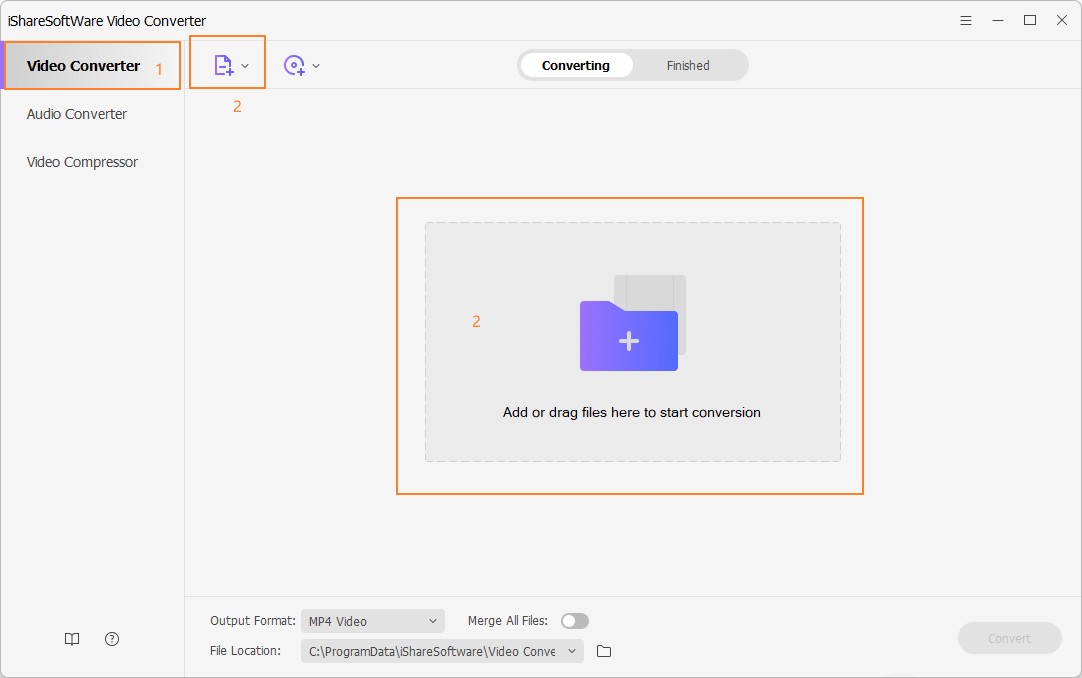
Note: This app offers the function of batch conversion, so you are allowed to convert several files in MP4 files to MOV files at one go.
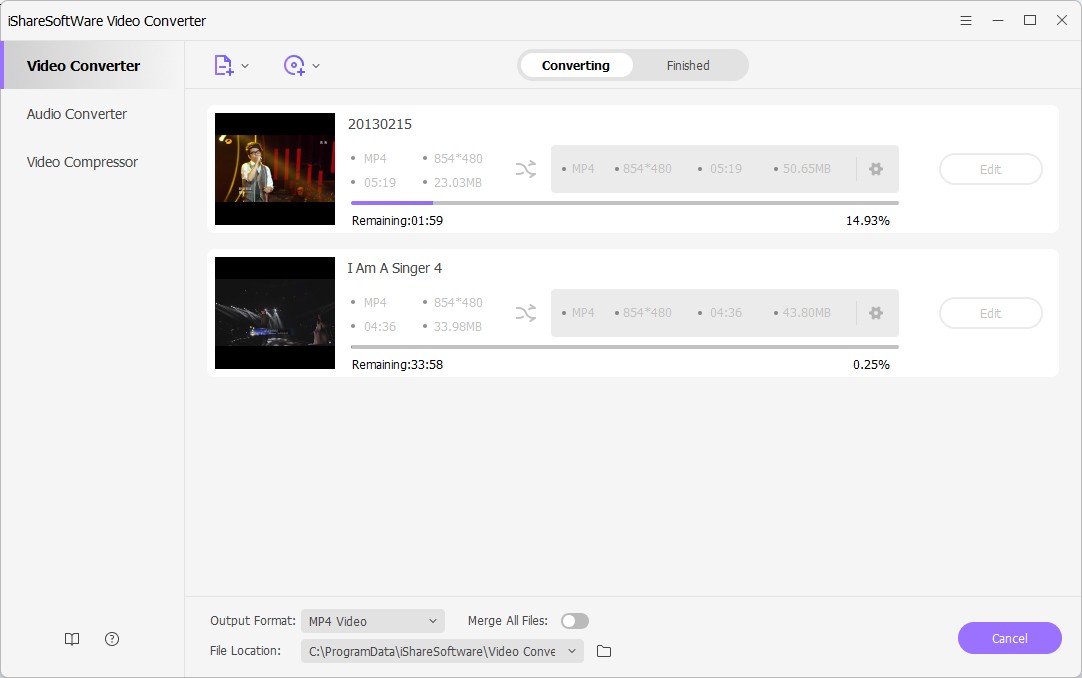
Note: This program also provides an editing feature that enables you to modify video before conversion. This video converter provides the most helpful editing functions, including trimming, cropping, adjusting, watermarking, and adding subtitles. If you want to edit videos, you'll only need to click one of the editing buttons.
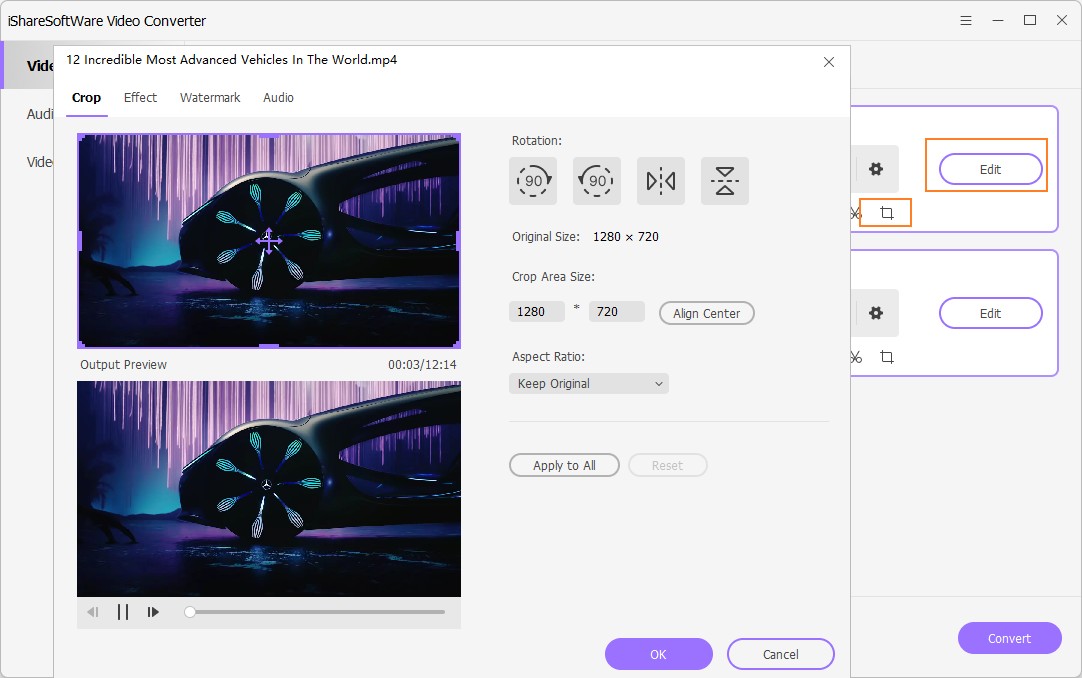
Step 2 Set MOV as the output format.
Click the down arrow button beside the Output Format option, select the Video tab to choose MOV in the left sidebar, and select the video resolution to confirm output format.
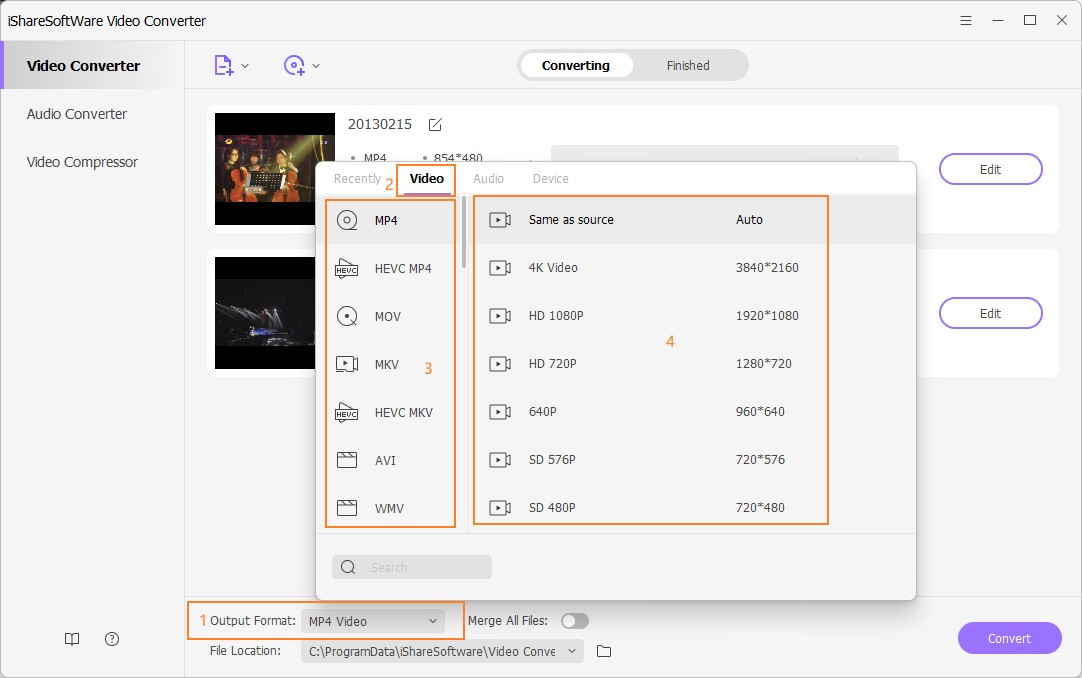
Step 3 Start converting MP4 to MOV (Windows 10 included).
Hit on the Convert button and leave the MP4 video to MOV video converter finish the rest automatically. You can find the converted MOV files from the Finished tab.
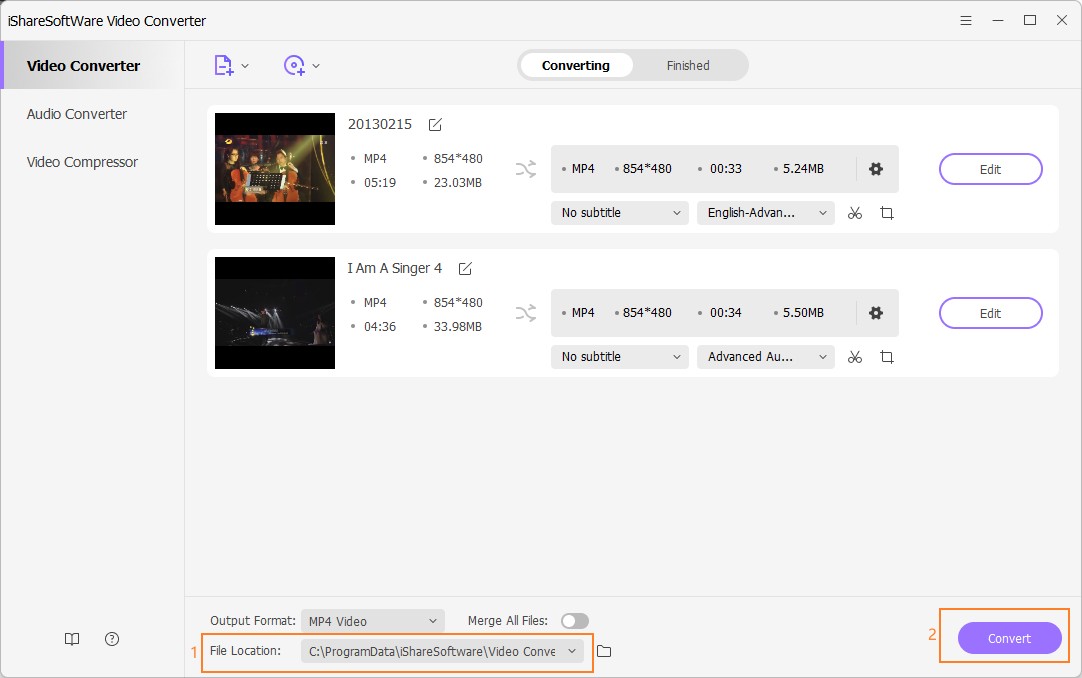
Part 2. Two other ways to convert MP4 to MOV
1. CloudConvert
With a neat and clean interface, CloudConvert is capable of recognizing 200+ formats for conversions. As for the FLAC converter, the web app can easily convert FLAC to AC3, AC3 to FLAC, WMA to FLAC, and much more. All in all, the portal is a good platform and can be considered the best FLAC converter for all types of transcoding purposes.
Key Features:
Offers high-level security to protect your sensitive information.
Has its own API that can be integrated to your website for users'accessibility.
Pros:
Can accept the source files from your PC, medias’ URL, Google Drive, Dropbox, and Microsoft OneDrive.
The landing page suggests various links to other media converters.
Cons:
The paid subscription plans offer limited minutes and/or numbers of conversions.
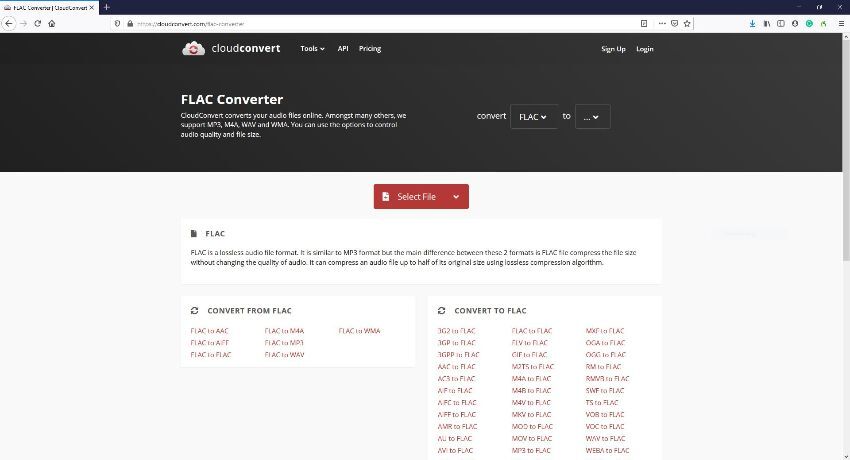
2. Audio Converter
Audio Converter is an FLAC audio converter that lets you set the output quality of the converted file with the help of a slider that is present right on the landing page. The portal even lets you choose your preferred output format from the available tabs. In addition, you can also use this Internet app to create ringtones for your iPhone.
Key Features:
Enables you to set constant or variable bitrates.
Facilitates to you configure other output settings.
Pros:
Supports around 300 format types.
Supports batch conversion.
Cons:
Doesn’t have many output audio formats to choose from.
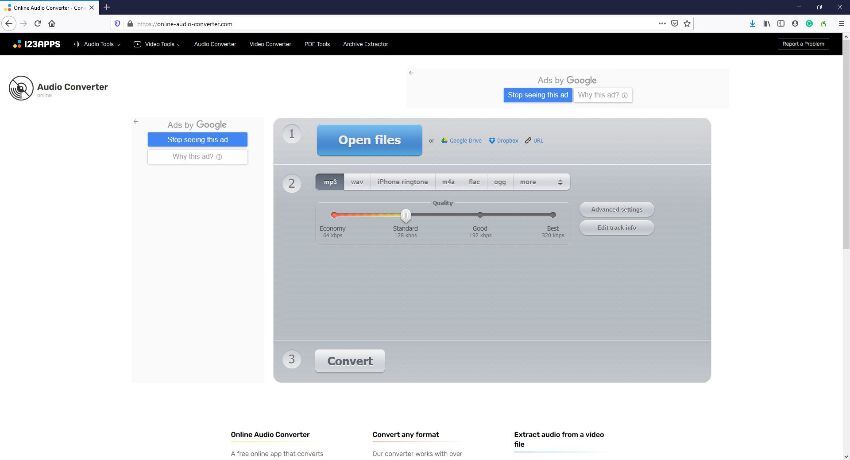
Related Articles
Convert Any Popular Video Format to MP4、MOV、MKV、AVI、WMV、M4V、M2TS、WEBM、FLV、F4V etc and Convert Any Popular Audio Format to MP3、WAV、M4A、WMA、AAC、FLAC、AC3 etc.
