Compress MKV Files
A MKV video that takes up ample space on computers or portable devices (like iPhone, iPod, PSP, etc.), which might prevent you from sharing or uploading to social networks. How to Compress MKV Files Easily on Windows?
How to Compress MKV Files Easily on Windows
A MKV video that takes up ample space on computers or portable devices (like iPhone, iPod, PSP, etc.), which might prevent you from sharing or uploading to social networks. And the commonly-used MKV compressor like WinRAR or WinZip does not create new media in a compact format but compresses video size a little. Taking all into consideration, you need a professional yet easy-to-master compressor tool to compress the MKV video in a flash.
Part 1. How to Compress MKV Video Files on Windows
Here we'd like to highly recommend iShareSoftware MKV Compressor, the best all-in-one MKV video compression software available in the market to shrink MKV files easily and quickly. It not only provides various ways for video compression like trimming video, adjusting video parameters, etc. but enables you to convert MKV to FLV, WMV, and other 1,000+ formats. Now let's move on to the detailed instructions on how to reduce MKV file size on PC without losing any quality.
Compress a MKV video to a smaller size on Windows with super fast speed and no quality loss.
Edit MKV videos with trimming, cropping, rotating, adding watermarks, applying effects, etc.
Best YouTube to MP3 converter for Windows to convert YouTube to MP3 with 30X faster conversion speed than any conventional converters.
How to Compress MKV on Windows with iShareSoftware Video Converter
Step 1 Launch iShareSoftware MKV Video Compressor and Add a MKV File.
Open iShareSoftware MKV compressor, and click the Video Compressor tab.
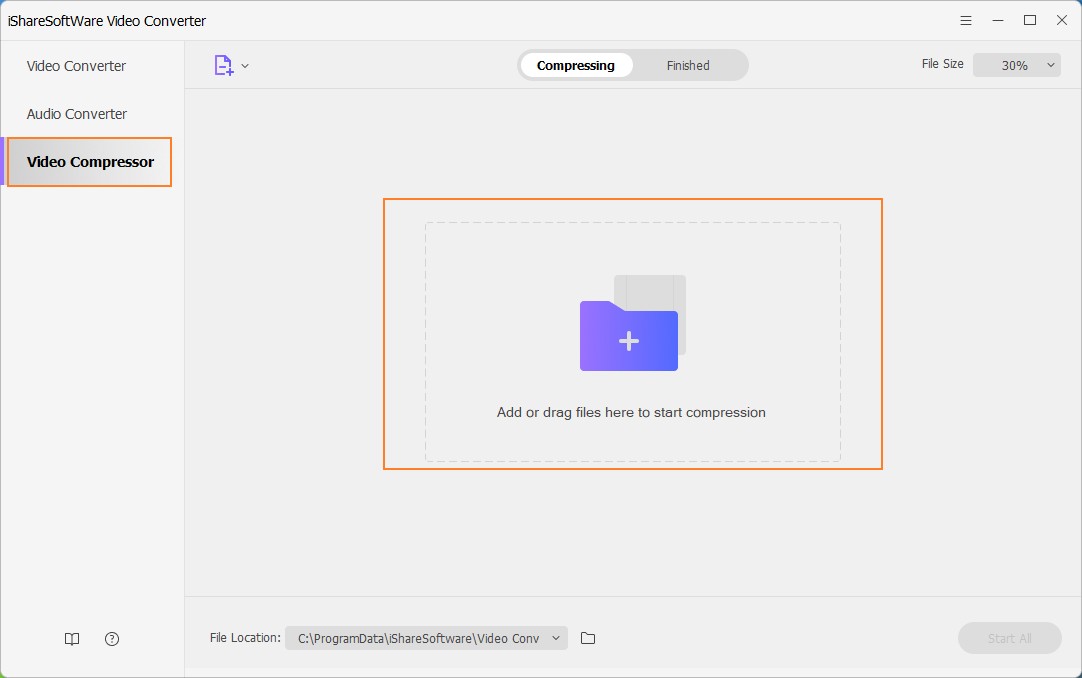
Click the Document icon or + icon to search and add MKV files present on your PC.
Step 2 Customize Compression Settings.
The information of your added MKV videos will be displayed at the top of the interface. Customize File Size, Resolution, Bitrate, Quality, and other parameters by dragging the progress bar accordingly. Or you can change them one by one. Click the Preview button to check the quality of the output video for 20 seconds.
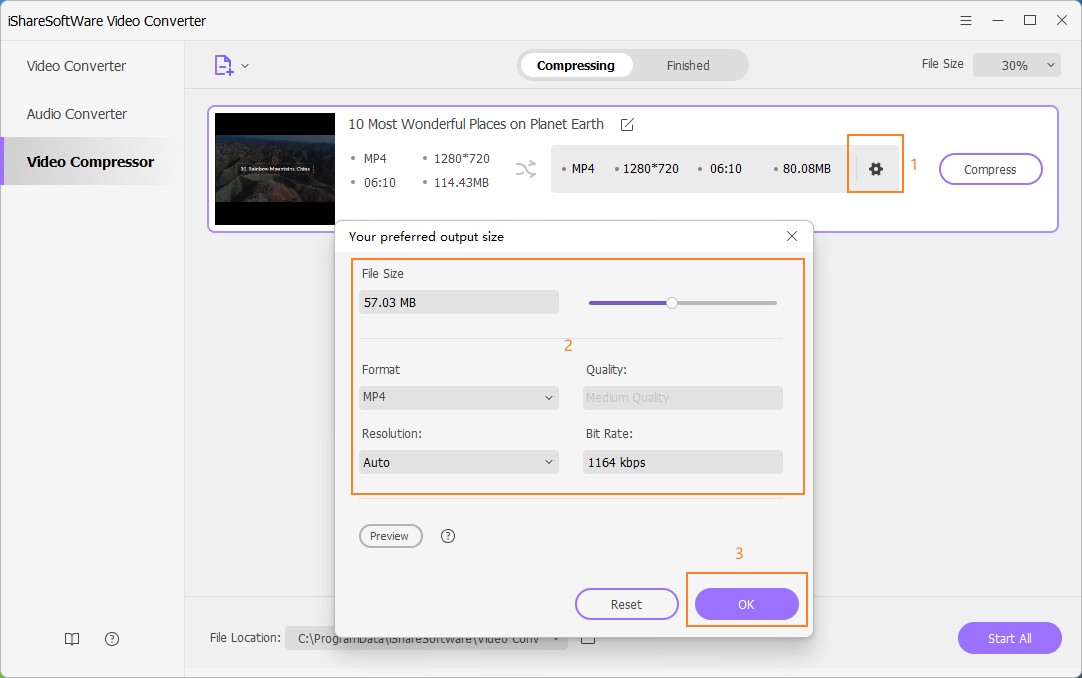
Step 3 Compress the Video Size.
At the File Location option, tap on it to choose the file output path. Finally, click on the Compress button to compress your MKV file without losing any quality.
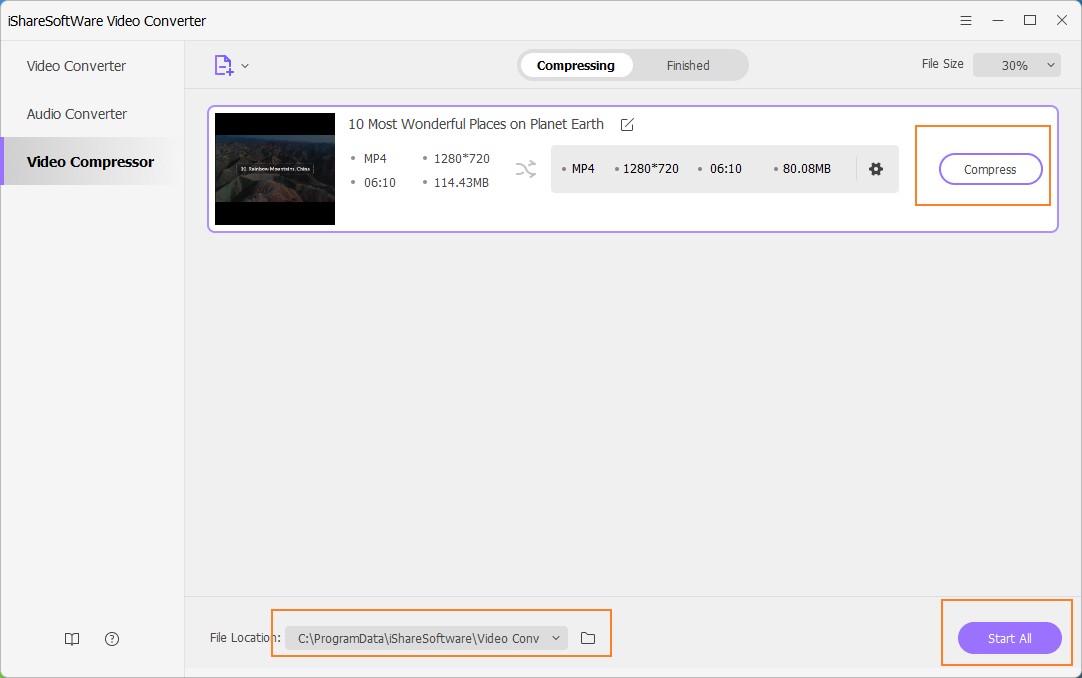
Part 2. Compress a MKV File with other 2 Compressors
1. Clipchamp
It can reduce the size of your video and still retain the original quality. It is efficient for your pc that is free and very easy to use.
Let us shed some light on the features:
It can compress MP4, MKV , AVI, and other formats
The free version will have the watermark on the final output
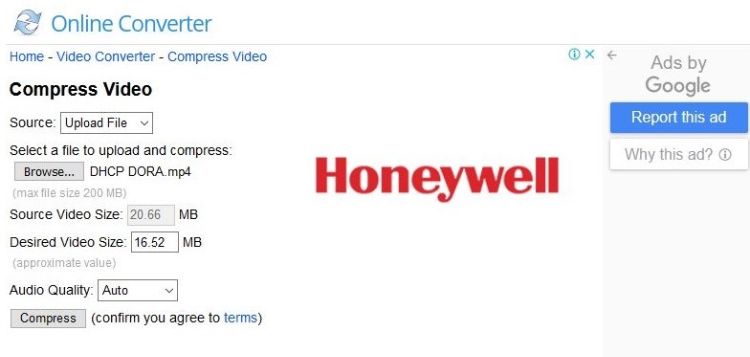
2. YouCompress
YouCompress is another compression program that can compress your clips for free. All you need to do is, upload the footage and leave the rest to the web app.
Key Features:
It offers up to 85% compression ratio
It keeps your media files secured with SSL encrypted connection
It offers a deletion link post-compression that can remove the source file from the YouCompress server
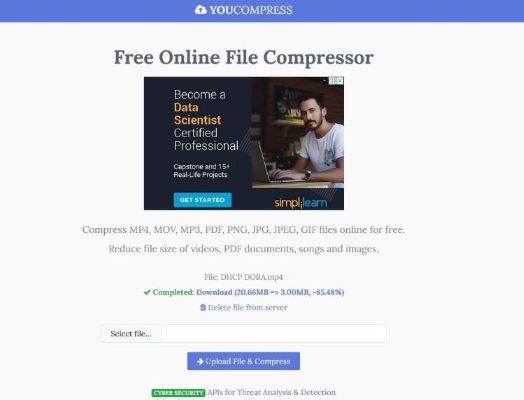
Part 3. External Knowledge for Video Compression
To make full use of iShareSoftware MKV File Compressor, I'd like to briefly explain the basic video parameters and the recommended settings to reduce MKV file size.
Change Frame Rate: If your video footage is exceeding 60 Frames per second, you should maintain the video’s native frame rate. Always choose a constant frame rate instead of a variable frame rate.
Control Bitrate: Bitrate is responsible for maintaining the video clarity and file size. Ideally, for getting a compressed video, you should choose the given bitrates according to your file type. For SD, it should be 2,000-5,000, 5,000-10,000 for 720p and 10,000-20,000 for 1080p.
Appropriate Resolution: Set your resolution to the lowest so that your video is in the smallest file size. The ideal ones would be 640 x480 for SD, 1280 x 720 for 720p HD, 1920 x 1080 for 1080 HD and 2560 x 1440 for 2K.
Audio Codec: For the best results concerning obtaining a compressed video, the audio should be encoded at 320 kbit/s, and using AAC-LC is recommended to be used for audio codec.
Related Articles
Convert Any Popular Video Format to MP4、MOV、MKV、AVI、WMV、M4V、M2TS、WEBM、FLV、F4V etc and Convert Any Popular Audio Format to MP3、WAV、M4A、WMA、AAC、FLAC、AC3 etc.
