How to Convert MP4 to WebM with Zero Quality Loss
If you regularly upload videos to the web, the WebM video file format offers better compression and video quality compared to other video formats. It’s also supported by the major browsers. WebM videos are quite popular on video sharing sites like YouTube and even on other specific websites. If you don’t have the right software, it will be quite challenging to convert MP4 to WebM.
How to Convert MP4 to WebM with Zero Quality Loss
If you regularly upload videos to the web, the WebM video file format offers better compression and video quality compared to other video formats. It’s also supported by the major browsers. WebM videos are quite popular on video sharing sites like YouTube and even on other specific websites. If you don’t have the right software, it will be quite challenging to convert MP4 to WebM.
Convert MP4 to WebM with best video converter recommended.
The iShareSoftware Video Converter is a versatile application through which you can use to convert MP4 files to WebM within a few minutes and without losing video quality. This video converter has many benefits compared to competitors. They include:
Convert MP4 videos to WebM and other 500+ video formats, including MOV, AVI, etc.
30X faster conversion speed than any conventional converters
Edit the video files with trimming, cropping, cutting, merging, adding subtitles, etc.
Industry-leading APEXTRANS technology converts videos with zero quality loss or video compression
How to Convert MP4 to WebM using iShareSoftware Video Converter?
Add MP4 files to iShareSoftware MP4 file to WebM converter.
Select WebM as the output format.
Start the MP4 video to WebM conversion.
Step 1 Load the MP4 files.
You can do this in two ways. First, you can drag and drop the files into the program. Second, you can click to the add files icon in iShareSoftware Video Converter . This opens a new window where you can select the MP4 files you wish to convert to WebM. Once you’ve loaded your files you can preview them, change their names or even merge them.
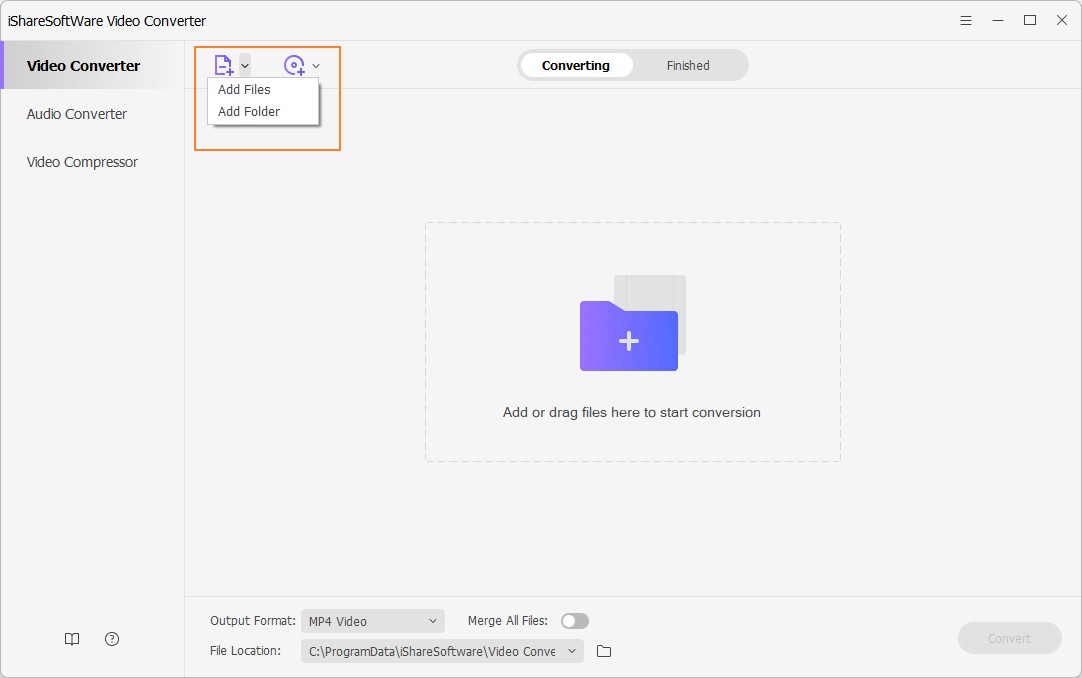
Step 2 Select output format (WebM).
On the left-bottom of the software under the Output Format drop-down list, select WebM and the related resolution from the Video category. Additionally, You can click the Setting button to set a customized output encode params per your needs too.
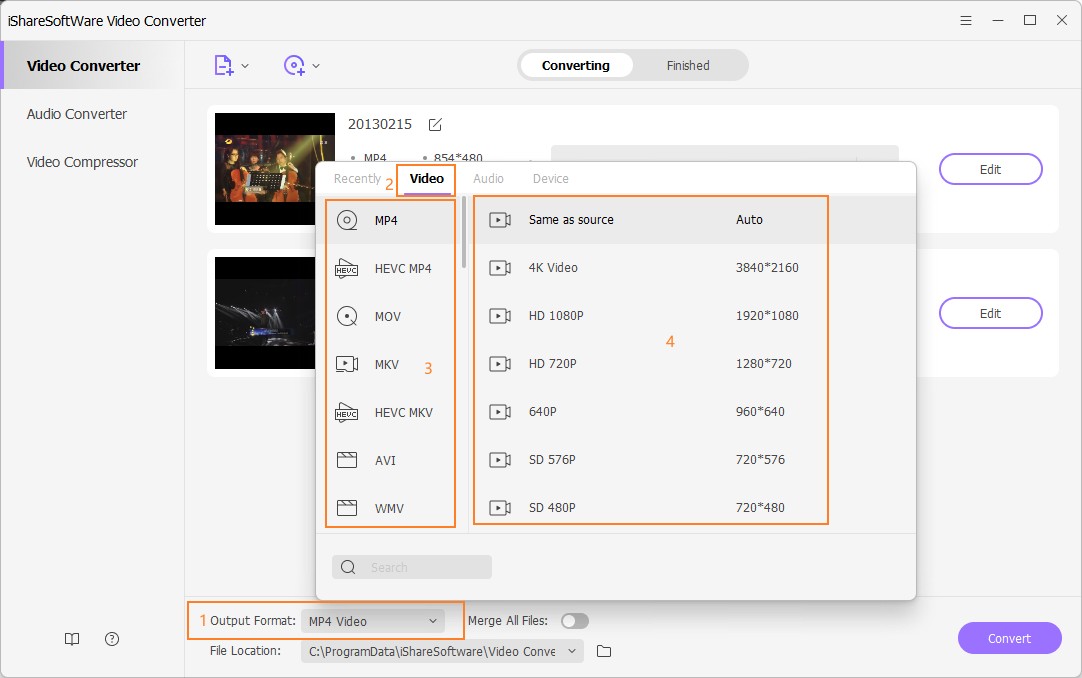
Step 3 Start conversion.
Once you’re satisfied with the video quality, click on the Convert button to start the conversion process. It takes a few minutes to complete depending on the file size being converted. Once the process is complete, you can view the converted file by clicking on the Open Folder button located at the bottom of the window.
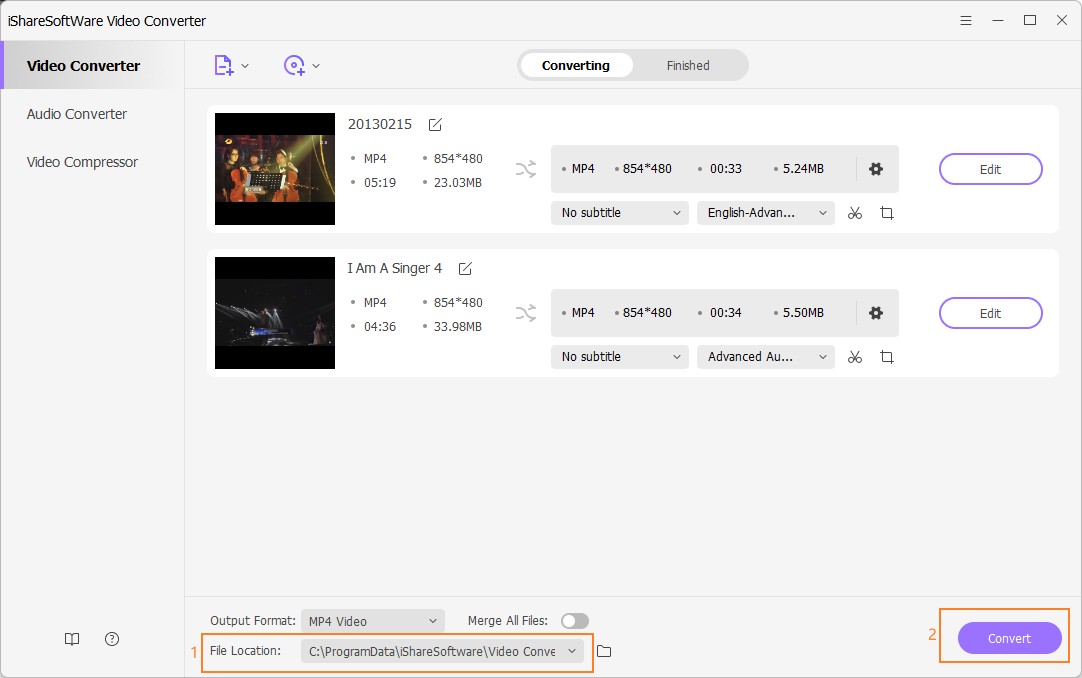
Optional Customize by editing.
If you want to create a custom WebM video, you have the option of making edits before converting. The editing settings can be made after you click on the buttons below the videos. Some of the edits you can make by using iShareSoftware Video Converter, including cropping, trimming, rotating, changing brightness and contrast as well as adding subtitles.
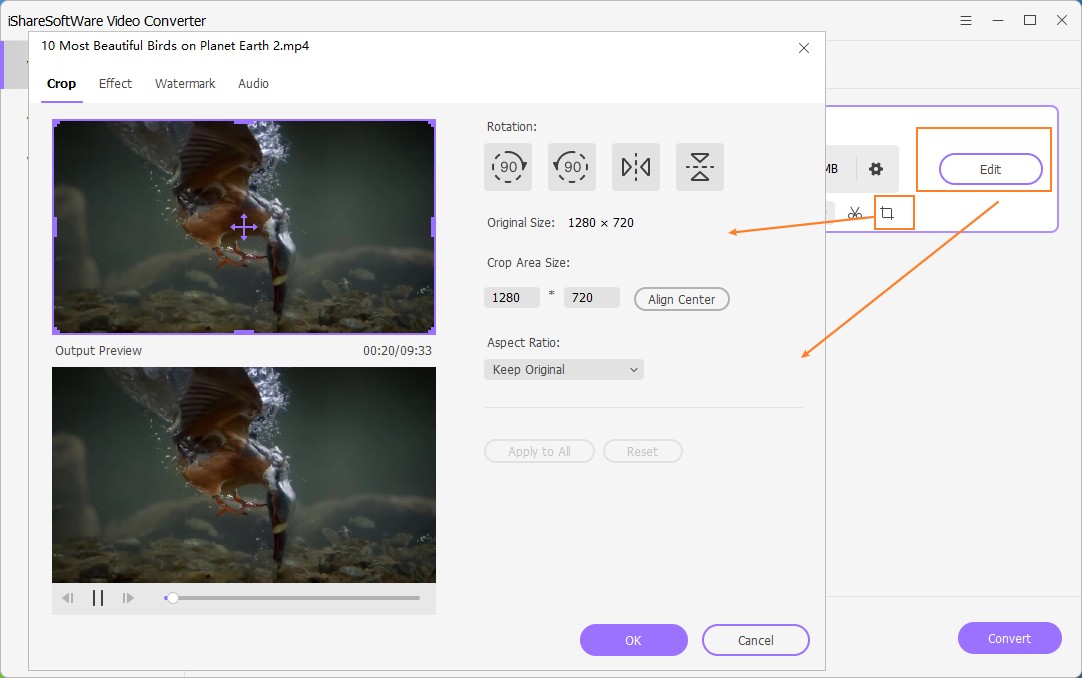
Related Articles
Convert Any Popular Video Format to MP4、MOV、MKV、AVI、WMV、M4V、M2TS、WEBM、FLV、F4V etc and Convert Any Popular Audio Format to MP3、WAV、M4A、WMA、AAC、FLAC、AC3 etc.
