How to Convert DVR to MP4
iShareSoftware Video Converter is the right one you want. It not only allows you to convert your DVR videos to any common audio & video format including MP4, AVI, but also helps you directly convert DVR files to fit various devices or applications best, such as iPod, iPad, iPhone, and Apple TV, etc. In addition, it lets you quickly convert DVR to the best format for sharing on YouTube and Facebook, etc. If you need to edit your DVR files, you can directly do it with the best DRV to MP4 converter.
Best DVR Converter: How to Convert DVR to MP4, AVI, DVD Easily
DVR is a digital video recorder that may be a consumer electronics device or application software. If you have used such a digital video recorder to record videos, you may want to play these DVR recording files on your PC or other devices but can't open. Converting DVR to MP4 is a good idea, for MP4 is widely-used on most devices or shared on many video-sharing sites. In this article, you'll learn the best DVR to MP4 converter and how to convert DVR to MP4 online free with easy steps.
Part 1. How to Convert DVR to MP4 on Windows
To convert DVR to MP4 for more convenient playback on devices and sharing on the website, you need to use a powerful and easy-to-use DVR converter. iShareSoftware Video Converter is the right one you want. It not only allows you to convert your DVR videos to any common audio & video format including MP4, AVI, but also helps you directly convert DVR files to fit various devices or applications best, such as iPod, iPad, iPhone, and Apple TV, etc. In addition, it lets you quickly convert DVR to the best format for sharing on YouTube and Facebook, etc. If you need to edit your DVR files, you can directly do it with the best DRV to MP4 converter.
Step-by-step Guide to Convert DVR to MP4 on Windows
This guide below will walk you through four steps for changing DVR files to MP4 or other video formats you want such as MOV, AVI, etc. It works on Windows system, read to know more about its features, and FREE DOWNLOAD it to follow the simple steps.
Step 1 Import DVR Files to This DVR to MP4 Converter.
Launch iShareSoftware DVR to MP4 converter after download and installation, click on the Add Files button under the Video Converter tab to select DVR videos. Directly drag and drop your local DVR recording files to the DVR to MP4 video converter also available. This software supports batch conversion, so you can add multiple DVR files at a time.
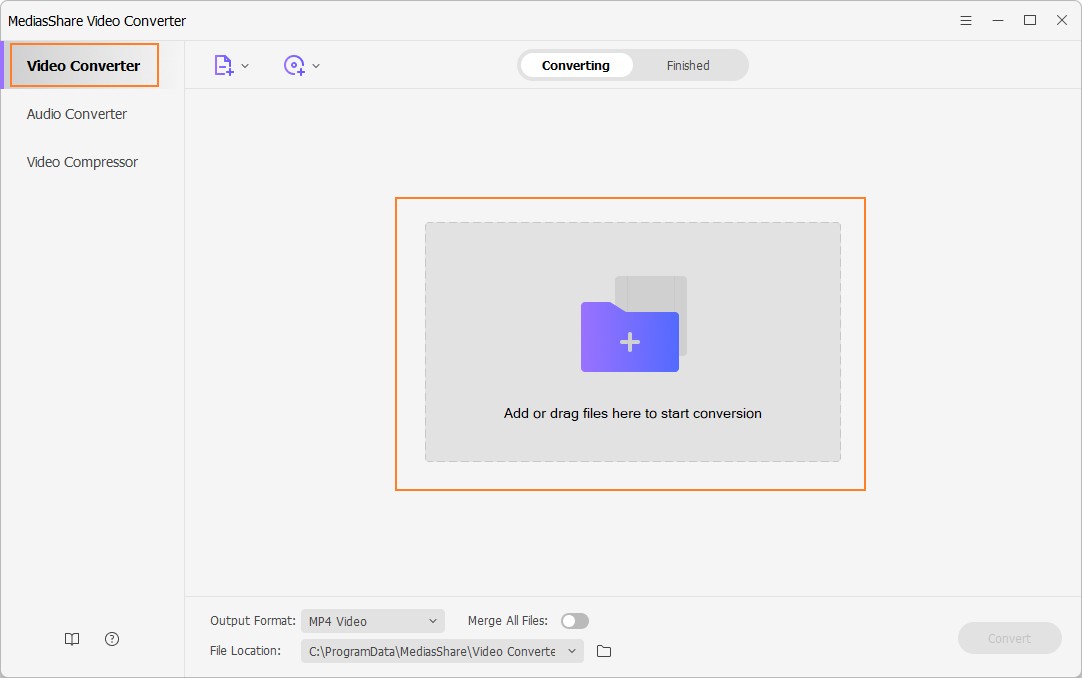
Step 2 (Optional) Edit your DVR files.
All added DVR files will be shown as thumbnails on the left side of this window. If need, you can preview them by hitting the video thumbnails. Click the icons to open the Editing windows. And then you can:
Trim: Remove any clip of the video you don't want.
Crop: Remove the black margins of the video, customize the screen size (16:9, 4:3, etc), and adjust the volume.
Effect: Apply the cool effects to enhance your video.
Watermark: Add picture or text watermark to your video.
Subtitles: Import the plug-in subtitles or customized subtitles.
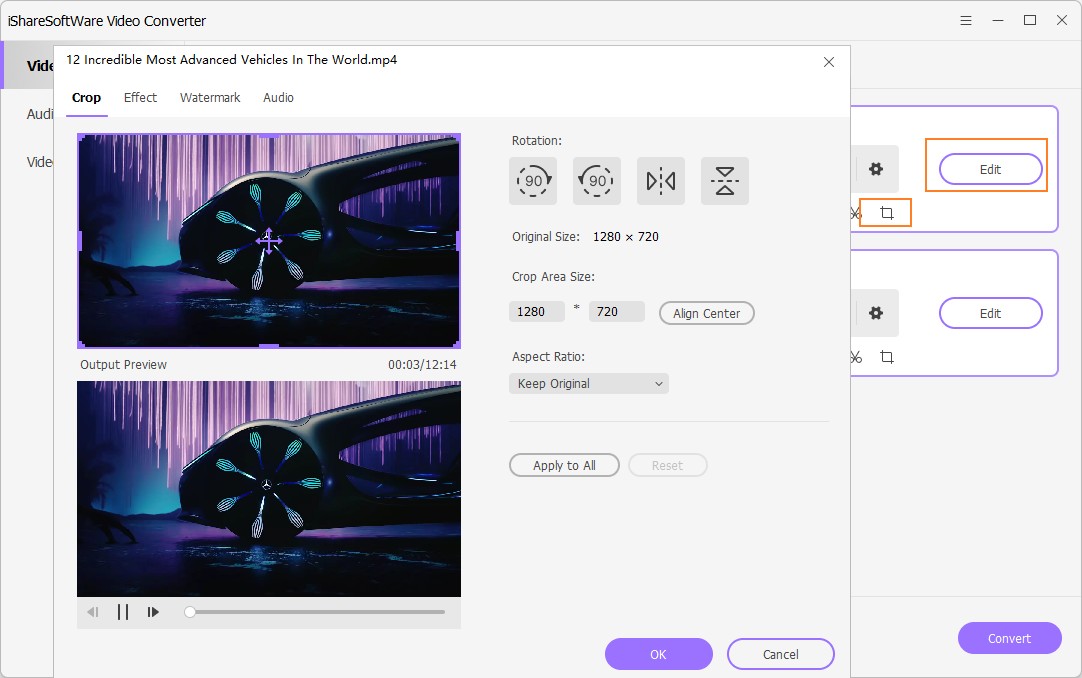
Step 3 Choose MP4 or Other Format You Want.
Click the Output Format drop-down list and select MP4 from the Video tab as the output format. If you want to set its video codec, say, H.264, you just continue to click the Setting button to tweak the parameter there.
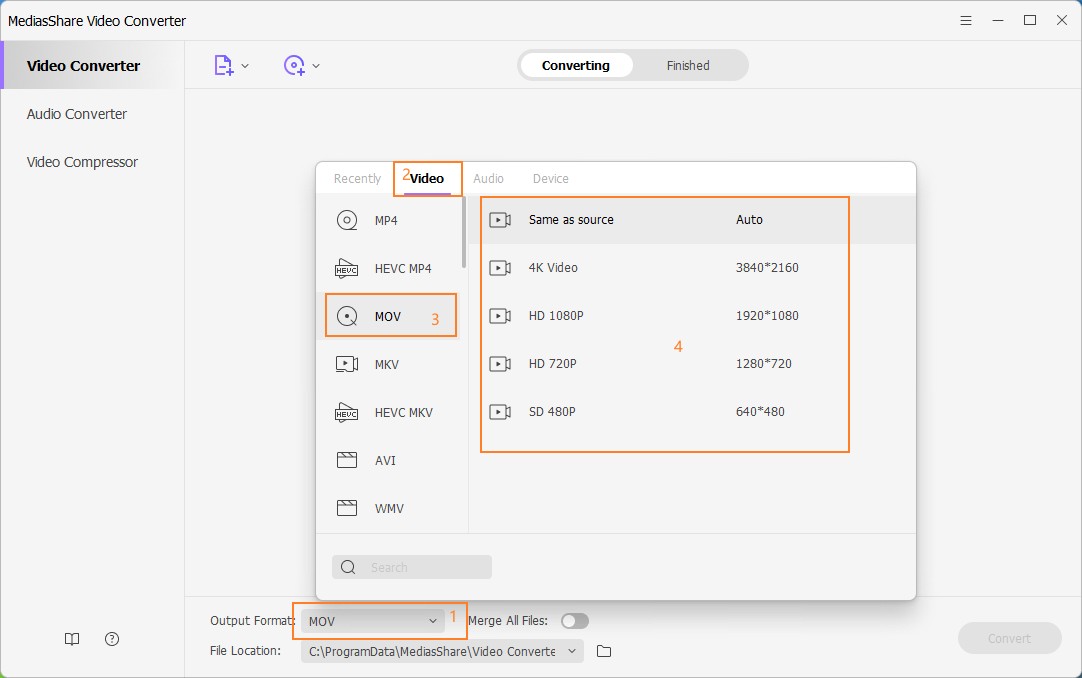
Note: If you want to play DVR files on some devices like iPhone, you can select the Device tab in the drop-down list, and the default setting will fit the device best.
Step 4 Start DVR to MP4 conversion.
Click the Convert button to start the conversion instantly. This DVR video converter is highly efficient, and the process bar will show you the conversion progress. After a few seconds, you can find the converted files from the Finished tab.
Part 2. How to Convert DVR to MP4 Online
If you are looking for a simple and straightforward solution of converting DVR to MP4 without any frills, an online converter is a good option. One of the best converters in this category is CloudConvert which supports over 200 formats of video, ebook, audio, and other file types for conversion. The program supports batch conversion where multiple files can be converted at a time. Its conversion process takes place in the cloud and there is no need to install any software. Folder monitoring, settings video/audio codecs, and powerful API are some of the associated benefits of using this converter. On the flip side, CloudConvert takes a lot of time for uploading the desired files. Conversion speed of the program is also slow. The files are not converted instantly, rather they notified later after the completion of the process. Above all, unlike desktop software, the online converter is dependent on the availability and speed of the Internet connection.
So if you have a few files and you are in no hurry for conversion, Cloud Convert will take care of your conversion needs and will convert DVR to MP4.
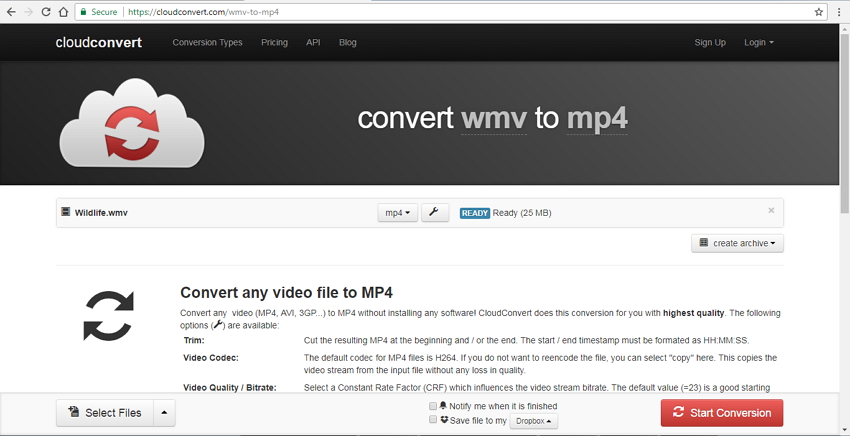
Related Articles
Convert Any Popular Video Format to MP4、MOV、MKV、AVI、WMV、M4V、M2TS、WEBM、FLV、F4V etc and Convert Any Popular Audio Format to MP3、WAV、M4A、WMA、AAC、FLAC、AC3 etc.
