Convert MP4 to MPEG
As is known, MP4 is the most popular video format in the world. However, there're occasions when you want to burn videos to DVDs, and the DVD burner only supports to burn MPEG-2 videos. This article will show you how to convert MP4 to MPEG, MPEG-1, or MPEG-2 for your different purposes.
All Ways to Convert MP4 to MPEG/MPEG-1/MPEG-2
"How do I convert MP4 to MPEG? Is MPEG the same as MP4?"
A lot of people have questions about MP4 and MPEG format. MP4 and MPEG are different video formats. MPEG is short for Moving Pictures Experts Group and refers to the family of digital video compression standards and file formats created by the ISO Group. It now generally represents MPEG-1 and MPEG-2 formats. MP4 uses MPEG-4 compression, which is also a standard developed by the Moving Pictures Experts Group. As is known, MP4 is the most popular video format in the world. However, there're occasions when you want to burn videos to DVDs, and the DVD burner only supports to burn MPEG-2 videos. This article will show you how to convert MP4 to MPEG, MPEG-1, or MPEG-2 for your different purposes.
Part 1. Best Video Converter to Convert MP4 to MPEG/MPEG-1/MPEG-2 Easily
Part 2. 2 Ways to Convert MP4 to MPEG/MPEG-1/MPEG-2 Video Online and Free
Part 1. Best Video Converter to Convert MP4 to MPEG/MPEG-1/MPEG-2 Easily
As a powerful desktop application, iShareSoftware Video Converter has succeeded in helping numerous customers with their video conversion needs. Playing with a number of formats has become easy as iShareSoftware comes with processing files from 500+ formats and delivering the output as per your requirements. With this best MP4 to MPEG converter, watching, sharing, and enjoying videos at any device has been made feasible as you can now opt for different formats while converting their videos.
How to Convert MP4 into MPEG/MPEG-1/MPEG-2 Using iShareSoftware Video Converter
Step 1. Add MP4 video(s) into the program window by clicking the Add Files button or dragging and dropping.
Step 2 (Optional). You're allowed to edit the MP4 video before converting it to MPEG, MPEG-1, or MPEG-2.
Step 3. Set up a target folder to save your file and click the Convert button to start converting MP4 to MPEG.
Converting MP4 into any of the given MPEG formats requires you to download and install iShareSoftware Video Converter on your computer first.
Step 1 Launch and Add Files to MP4 to MPEG Converter
After downloading the software, install and open it on your PC. Then, select the MP4 files you want to convert by clicking on the Add Files button or dragging and dropping the file into the program window.
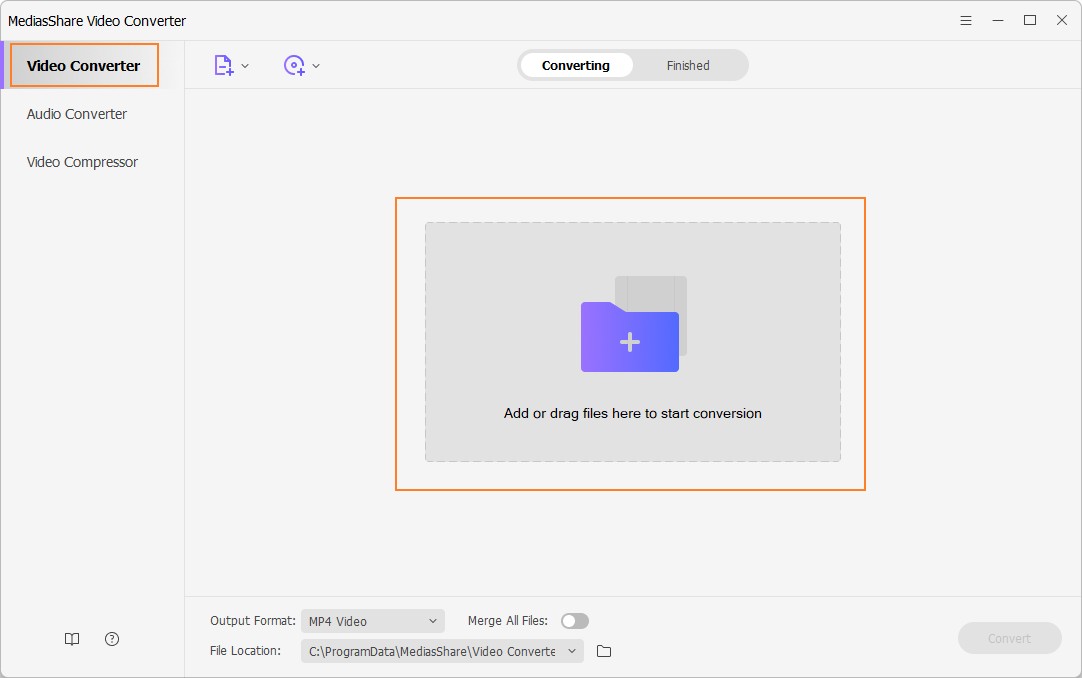
Optional: Edit the MP4 Files
Once you have added the MP4 file into the program window, you can edit the video before converting it. You only need to click one of the editing buttons under the video thumbnail to enter the Editing window. This is an easy-to-use tool and comes with multiple options to enhance your video, like trimming, rotating, adding subtitles, etc.
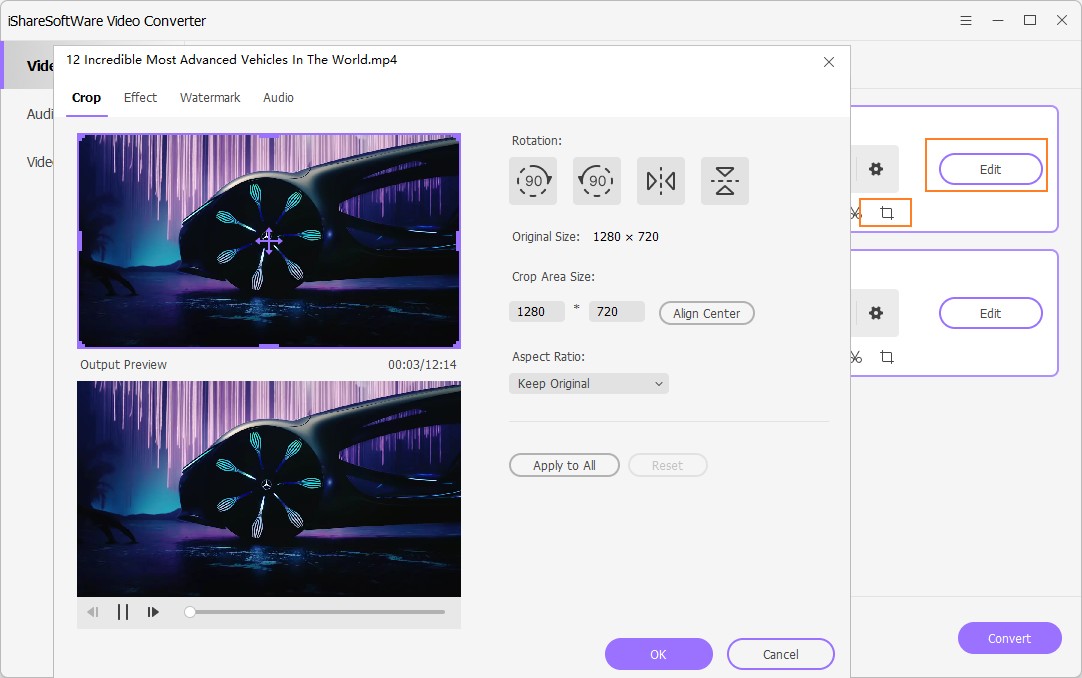
Step 2 Select Target Format as MPEG/MPEG-1/MPEG-2 Whether you edit the MP4 video or not, you can select the target conversion format from the drop-down menu of Output Format, and choose the MPEG format and resolution from the Video tab. Various video formats are provided here, including special formats for devices.
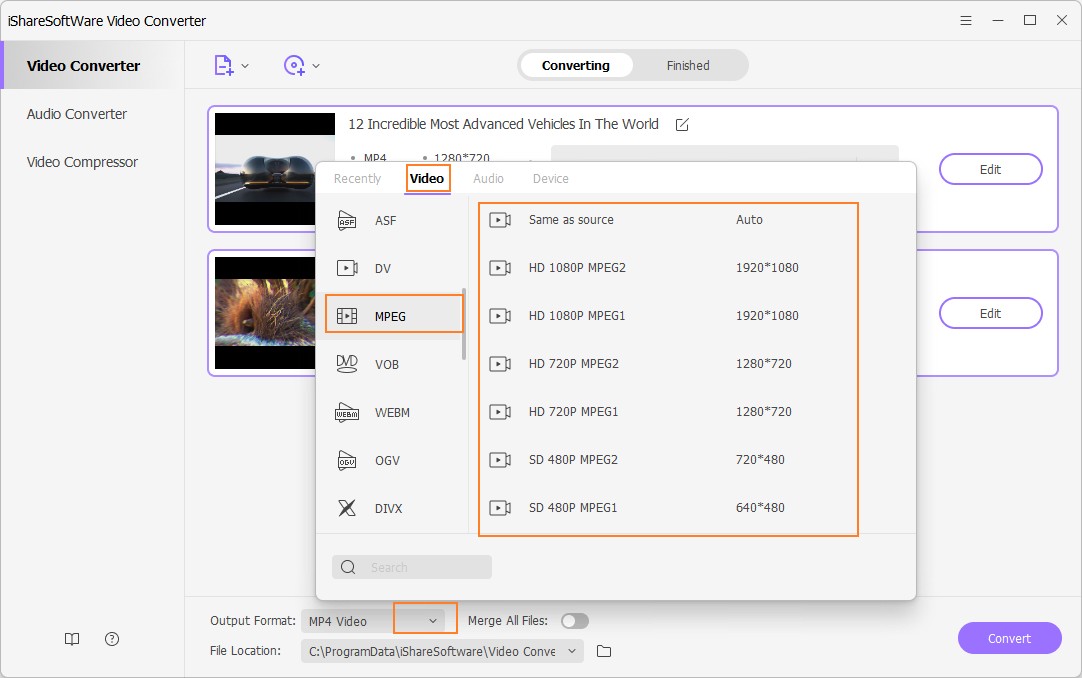
Step 3 Start Converting MP4 to MPEG/MPEG-1/MPEG-2
Finally, click on the Convert button to start the MP4 to MPEG conversion. The process will be finished in a while, and you can find the converted videos from the Finished tab.
Part 2. 2 Ways to Convert MP4 to MPEG/MPEG-1/MPEG-2 Video Online and Free
1. Convertio
Convertio is an online conversion site that supports some video formats conversion, including MP4, MPEG, MOV, WMV, etc. You're allowed to add videos from the local computer, phones, and some general devices. The converting speed is up to your network connection, like most online sites. It can be free to use, but you can find ads on its website. However, it can be an option if you want to find an online free solution.
Step 1: Launch the Convertio site from your Windows/Mac browser, and you'll come to the default interface.
Step 2: Click on the Red button it shows to you to add an MP4 file you want to convert. After that, select MPEG as your output format from its drop-down list.
Step 3: You can also change the output size as you need, and then click on the Convert button to start online MP4 to MPEG conversion.
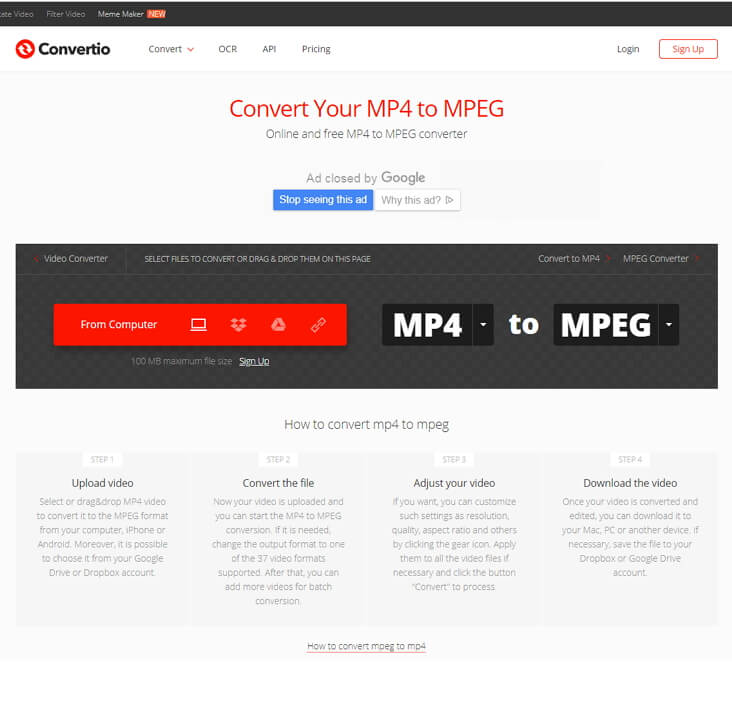
2. ConvertFiles
It is another online MP4 to MPEG online conversion site we want to recommend here. You can convert the local file with a format you need. You can also find the popular video formats here like MP4, MOV, MKV, WMV. However, I lost some special formats. The interface of ConvertFiles is not so clear as Online UniConverter. It looks old and hard to find the button you need.
Step 1: Open the site from your browser, and you'll see a green area that says Convert MP4 to MPEG.
Step 2: Hit the Browse button to open the file on your computer. And select MPEG from its Output format list.
Step 3: The last step is to tap on the Convert button to start converting MP4 files to MPEG format online.
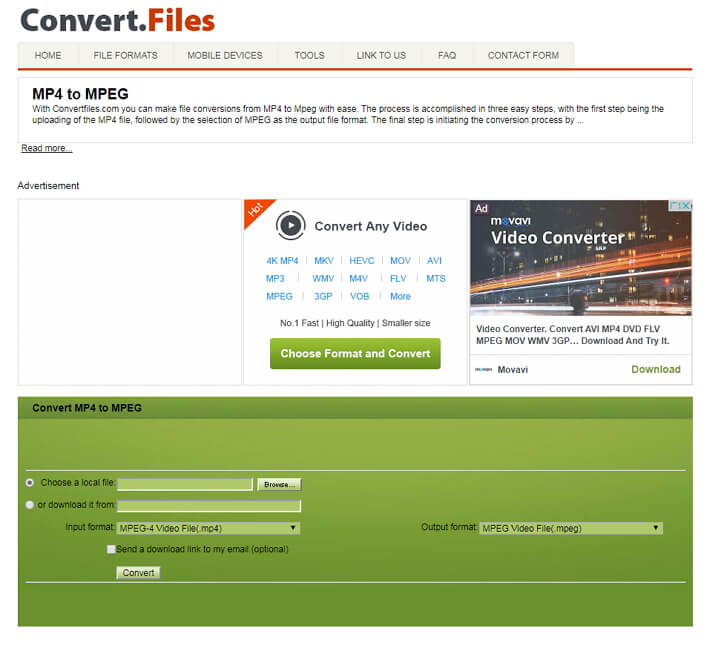
Related Articles
Convert Any Popular Video Format to MP4、MOV、MKV、AVI、WMV、M4V、M2TS、WEBM、FLV、F4V etc and Convert Any Popular Audio Format to MP3、WAV、M4A、WMA、AAC、FLAC、AC3 etc.
