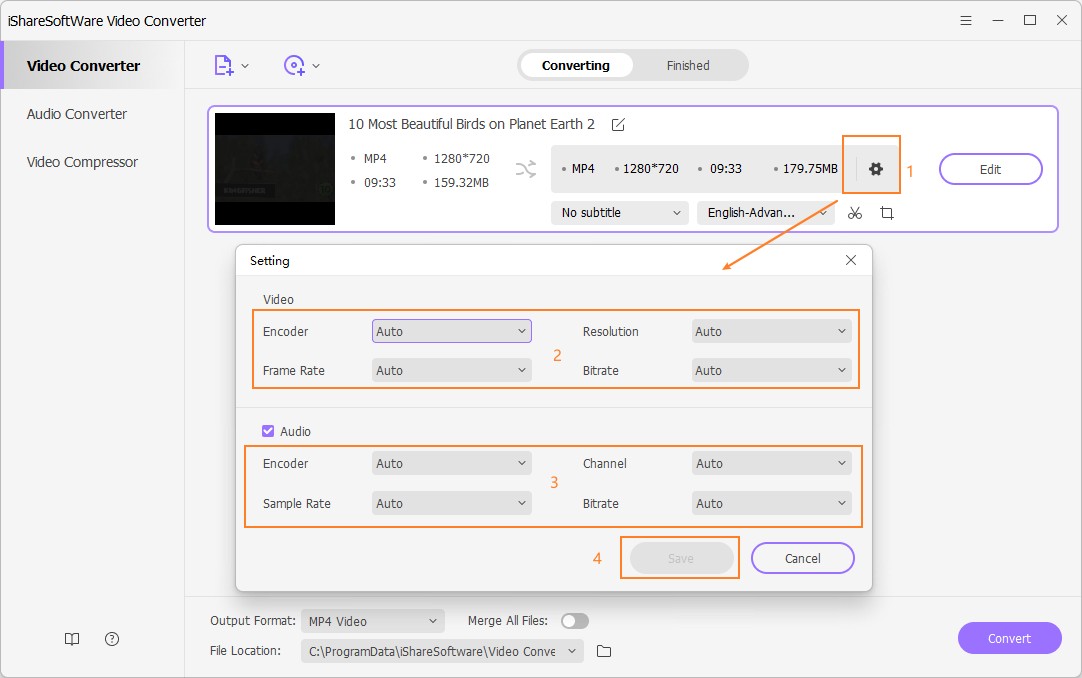Convert AVCHD to MP4
"How do I play AVCHD files? How do I convert a video camera to MP4?" Although both AVCHD and MP4 are well-known file formats, AVCHD (TS as the file suffix) is supported by few players or systems, while in contrast, MP4 is a widely-compatible format.
Best Methods to Convert AVCHD to MP4
"How do I play AVCHD files? How do I convert a video camera to MP4?" Although both AVCHD and MP4 are well-known file formats, AVCHD (TS as the file suffix) is supported by few players or systems, while in contrast, MP4 is a widely-compatible format. AVCHD is the default video structure for camcorders, but incompatible with iPhone, iPod, Android, iMovie, QuickTime and more. Hence, if you want to play your recorded memories on many devices or systems, it is strongly suggested that you should convert AVCHD to MP4. In fact, it is quite an easy task and you can make a successful conversion of AVCHD to MP4 with zero quality loss under the help of the best and free AVCHD converters introduced here and also the online reliable solution for AVCHD to MP4 conversion.
Best AVCHD to MP4 Converter for free
iShareSoftware Free Video Converter is getting popular day by day for its excellent features and brilliant results while the ease of using it is an added perk, for sure. It supports convert AVCHD files to MP4 or other 300+ formats with easy steps. You're allowed to edit your AVCHD files by trimming, cropping, rotating, adding watermarks, applying effects, and others with real-time preview.
How to Use iShareSoftware Free Video Converter for AVCHD to MP4 Conversion
It has already been discussed above that iShareSoftware Free Video Converter is just a perfect solution for your entire problem concerning the video conversion. But once you decide on converting your AVCHD files to MP4 with this converter, firstly download and install iShareSoftware Free Video Converter on your PC, and then follow the steps below to start converting AVCHD to MP4.
Step 1 Add the AVCHD files to this Free AVCHD to MP4 converter.
After downloading and installing iShareSoftware Free Video Converter on your PC successfully, you can open the program and import the AVCHD files. Here you have a choice to simply drag the file to the program window or to click on the Document icon on the upper-left corner of the interface and choose the files from the folders where they're saved, multiple files can be added per time. (The AVCHD file will be displayed as TS/MTS/M2TS format on a computer.)

Step 2 Select the output format as MP4 for the AVCHD to MP4 conversion.
Click the Output Format option, and select MP4 and the related resolution from the Video tab. You're optional to customize the video settings by clicking the Setting icon, such as bitrate, frame rate, encoder and so on.
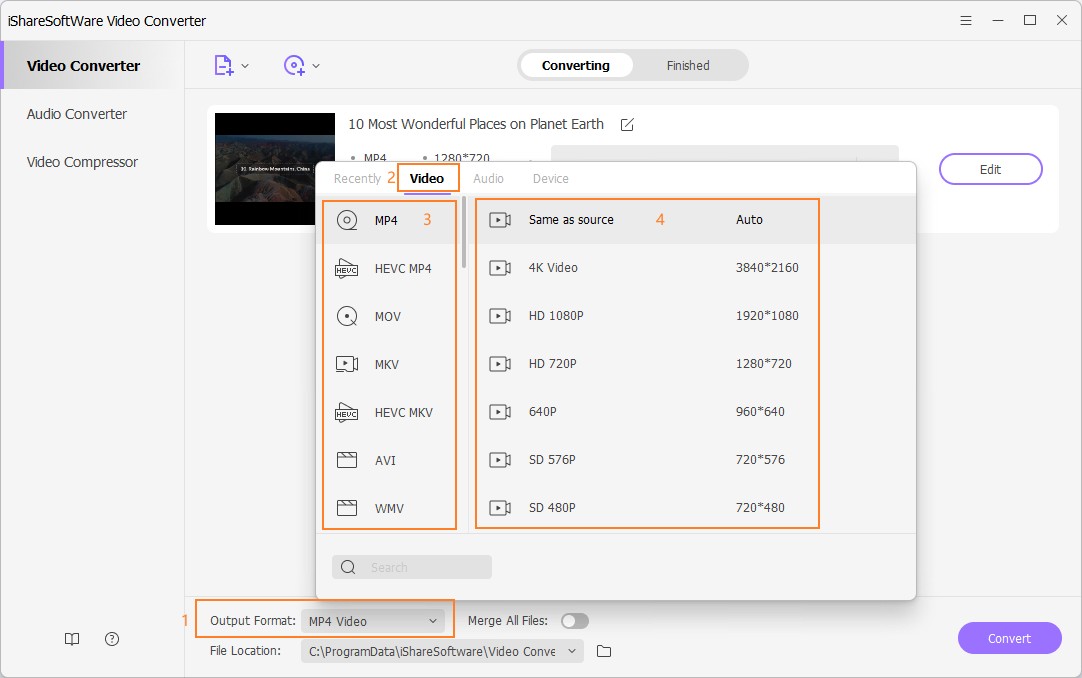
Step 3 Start converting AVCHD to MP4 in batch.
You can set the output destination folder as you wish at the bottom of the main interface or keep the default path. After that, click the Convert button to convert AVCHD files to MP4.
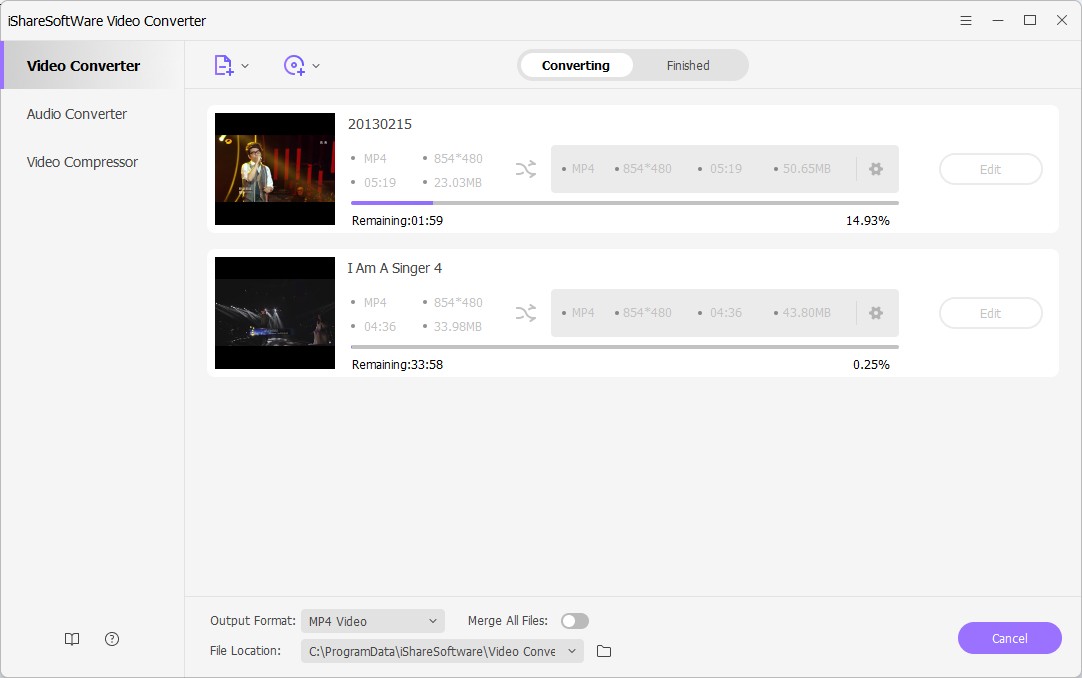
Step 4 Access the converted video files
After the conversion is complete, go to the Finished tab from the top, and click Open to go to the folder the converted files are saved to.
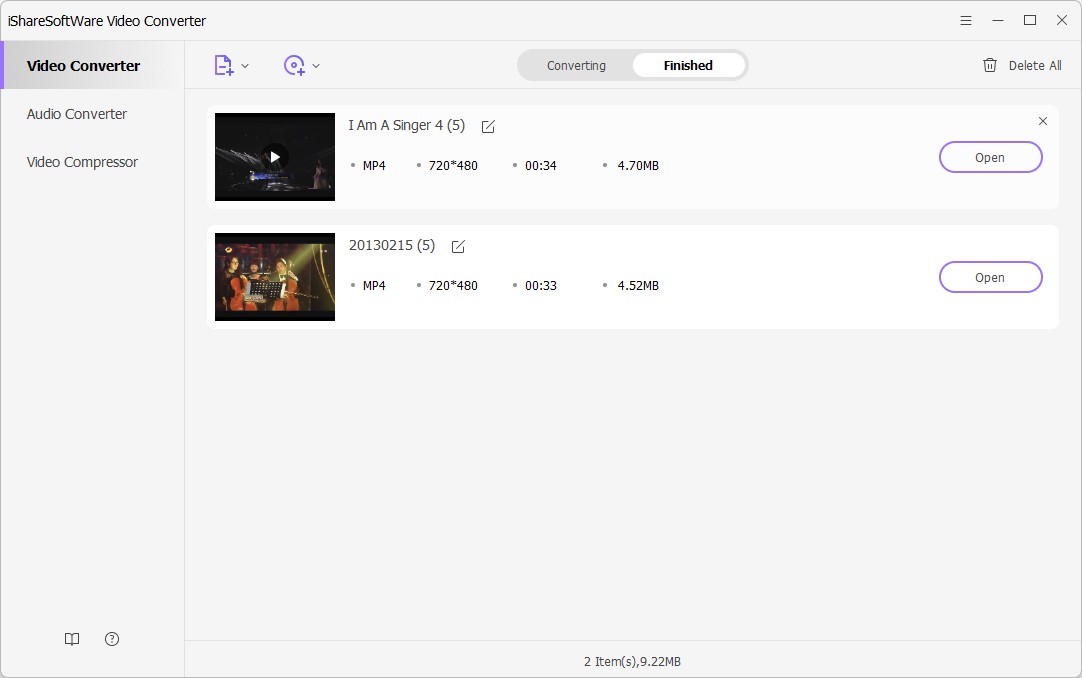
Related Articles
Convert Any Popular Video Format to MP4、MOV、MKV、AVI、WMV、M4V、M2TS、WEBM、FLV、F4V etc and Convert Any Popular Audio Format to MP3、WAV、M4A、WMA、AAC、FLAC、AC3 etc.