Convert 3GP to MKV
iShareSoftware Video Converter is a professional format converter that can help you convert 3GP to MKV easily and quickly. Read this article to learn how to convert 3GP to MKV using the best video converter for Windows.
Convert 3GP
- Convert 3GP to MP4
- Convert 3GP to MOV
- Convert 3GP to MKV
- Convert 3GP to AVI
- Convert 3GP to WMV
- Convert 3GP to M4V
- Convert 3GP to XVID
- Convert 3GP to ASF
- Convert 3GP to DV
- Convert 3GP to MPEG
- Convert 3GP to VOB
- Convert 3GP to WEBM
- Convert 3GP to OGV
- Convert 3GP to DIVX
- Convert 3GP to MXF
- Convert 3GP to TS
- Convert 3GP to TRP
- Convert 3GP to MPG
- Convert 3GP to FLV
- Convert 3GP to F4V
- Convert 3GP to SWF
- Convert 3GP to M2TS
How to Convert 3GP to MKV?
Do you need to convert 3GP to MKV format in order to support playback and viewing on proprietary devices or players? If your answer is yes, then reading this article will get the help you want. iShareSoftware Video Converter is a professional format converter that can help you convert 3GP to MKV easily and quickly. Read this article to learn how to convert 3GP to MKV using the best video converter for Windows.
Part 1. How to Convert 3GP to MKV on PC
iShareSoftware Video Converter is what we recommend you to convert 3GP videos to MKV as its super fast converting speed and output conversion quality. With this 3GP to MKV converter, you can customize video size and edit videos by trimming, rotating, cropping, adding watermarks, applying effects, and more other features.
- Convert 3GP videos to MKV and other 1000+ video formats easily and quickly.
- Edit videos with advanced video editing functions, like trimming, cropping, adding watermarks, subtitles, etc.
- Convert multiple 3GP files to MKV in batch without any quality loss.
- Convert videos to optimized preset for almost all devices, like iPhone, iPad, etc.
- Support 30X faster conversion speed than common converters with unique APEXTRANS technology.
How to Convert 3GP to MKV on Windows with iShareSoftware Video Converter
Step 1 Load 3GP files to the 3GP to MKV converter.
Download, install, and launch iShareSoftware Video Converter on your PC. You'll have two ways to add 3GP files into the program. One is dragging and dropping the files directly, and the other is clicking the Add Files button in the main interface to select 3GP files.

Note: This app offers the function of batch conversion, so you are allowed to convert several files in 3GP files to MKV files at one go.

Note: This program also provides an editing feature that enables you to modify video before conversion. This video converter provides the most helpful editing functions, including trimming, cropping, adjusting, watermarking, and adding subtitles. If you want to edit videos, you'll only need to click one of the editing buttons.

Step 2 Set MKV as the output format.
Click the down arrow button beside the Output Format option, select the Video tab to choose MKV in the left sidebar, and select the video resolution to confirm output format.

Step 3 Start converting 3GP to MKV (Windows 10 included).
Hit on the Convert button and leave the 3GP video to MKV video converter finish the rest automatically. You can find the converted MKV files from the Finished tab.

Part 2. Two other ways to convert 3GP to MKV
1. Convertio
Another website with a clean interface, Convertio lets you upload the source files from your local hard drive, Dropbox or Google Drive account, or their URL. The portal automatically detects the format of the uploaded media, and the output extension can be selected from the available drop-down list. The online solution enjoys the star rating of 4.7.
Key Features:
Allows you to configure output preferences before conversion.
Let’s you add the API to your website for convenient transcoding.
Pros:
Shows brief information about the participating formats on the landing page.
Can be used without registering.
Cons:
Unregistered users can convert files of 100MB only.
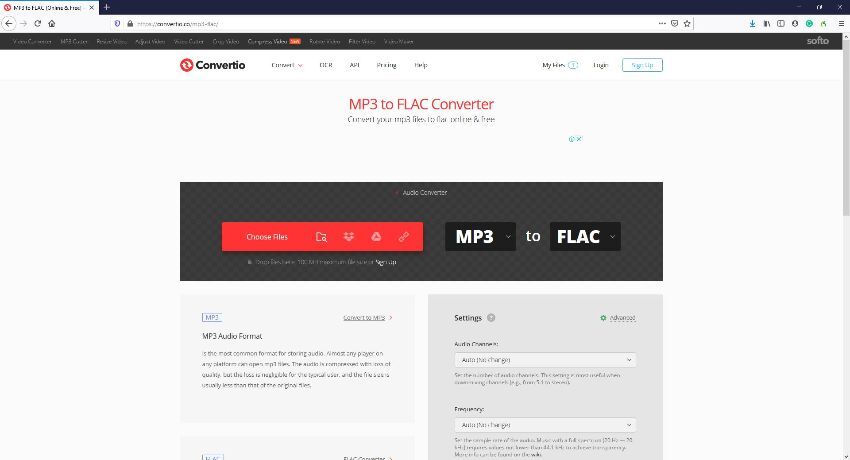
2. Zamzar
Zamzar is a FLAC to MP3 converter free online that comes in handy when one wants to convert FLAC to MP3 online and is easy to use. It supports many file formats as well. The mode of operation does not require much work as the site is easy to use.
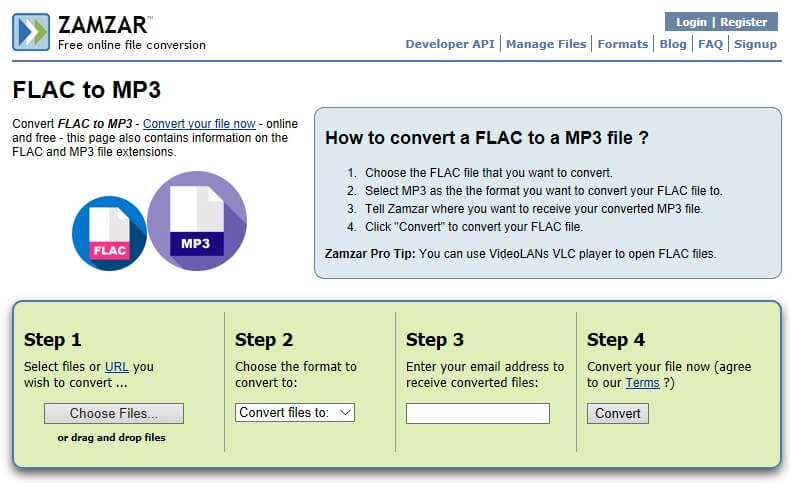
Pros:
Remarkable conversion speed.
A simplified model of operation.
One gets the file expressly delivered to their email, no need to register.
Cons:
To use more features, one has to register an account.
It is time-consuming, before the retrieval of the converted file to and from email.
Convert Any Popular Video Format to MP4、MOV、MKV、AVI、WMV、M4V、M2TS、WEBM、FLV、F4V etc and Convert Any Popular Audio Format to MP3、WAV、M4A、WMA、AAC、FLAC、AC3 etc.
