Convert 3GP to FLV
iShareSoftware Video Converter is a professional format converter that can help you convert 3GP to FLV easily and quickly. Read this article to learn how to convert 3GP to FLV using the best video converter for Windows.
Convert 3GP
- Convert 3GP to MP4
- Convert 3GP to MOV
- Convert 3GP to MKV
- Convert 3GP to AVI
- Convert 3GP to WMV
- Convert 3GP to M4V
- Convert 3GP to XVID
- Convert 3GP to ASF
- Convert 3GP to DV
- Convert 3GP to MPEG
- Convert 3GP to VOB
- Convert 3GP to WEBM
- Convert 3GP to OGV
- Convert 3GP to DIVX
- Convert 3GP to MXF
- Convert 3GP to TS
- Convert 3GP to TRP
- Convert 3GP to MPG
- Convert 3GP to FLV
- Convert 3GP to F4V
- Convert 3GP to SWF
- Convert 3GP to M2TS
How to Convert 3GP to FLV?
Do you need to convert 3GP to FLV format in order to support playback and viewing on proprietary devices or players? If your answer is yes, then reading this article will get the help you want. iShareSoftware Video Converter is a professional format converter that can help you convert 3GP to FLV easily and quickly. Read this article to learn how to convert 3GP to FLV using the best video converter for Windows.
Part 1. How to Convert 3GP to FLV on PC
iShareSoftware Video Converter is what we recommend you to convert 3GP videos to FLV as its super fast converting speed and output conversion quality. With this 3GP to FLV converter, you can customize video size and edit videos by trimming, rotating, cropping, adding watermarks, applying effects, and more other features.
- Convert 3GP videos to FLV and other 1000+ video formats easily and quickly.
- Edit videos with advanced video editing functions, like trimming, cropping, adding watermarks, subtitles, etc.
- Convert multiple 3GP files to FLV in batch without any quality loss.
- Convert videos to optimized preset for almost all devices, like iPhone, iPad, etc.
- Support 30X faster conversion speed than common converters with unique APEXTRANS technology.
How to Convert 3GP to FLV on Windows with iShareSoftware Video Converter
Step 1 Load 3GP files to the 3GP to FLV converter.
Download, install, and launch iShareSoftware Video Converter on your PC. You'll have two ways to add 3GP files into the program. One is dragging and dropping the files directly, and the other is clicking the Add Files button in the main interface to select 3GP files.

Note: This app offers the function of batch conversion, so you are allowed to convert several files in 3GP files to FLV files at one go.

Note: This program also provides an editing feature that enables you to modify video before conversion. This video converter provides the most helpful editing functions, including trimming, cropping, adjusting, watermarking, and adding subtitles. If you want to edit videos, you'll only need to click one of the editing buttons.

Step 2 Set FLV as the output format.
Click the down arrow button beside the Output Format option, select the Video tab to choose FLV in the left sidebar, and select the video resolution to confirm output format.

Step 3 Start converting 3GP to FLV (Windows 10 included).
Hit on the Convert button and leave the 3GP video to FLV video converter finish the rest automatically. You can find the converted FLV files from the Finished tab.

Part 2. Two other ways to convert 3GP to FLV
1. WinX HD Video Converter Deluxe
This is an all-in-one HD video converter, which can compress video resolutions from 1080p to 720p. It is designed to convert any videos to any formats, like MKV to MP4, MOV to WMV, and it even can extract audio from a video like MP4 to MP3. Except for a video converter, it is also a video editor supporting trimming, cropping, merging videos, and adding subtitles. You can also use it to download online videos from YouTube or other streaming sites.
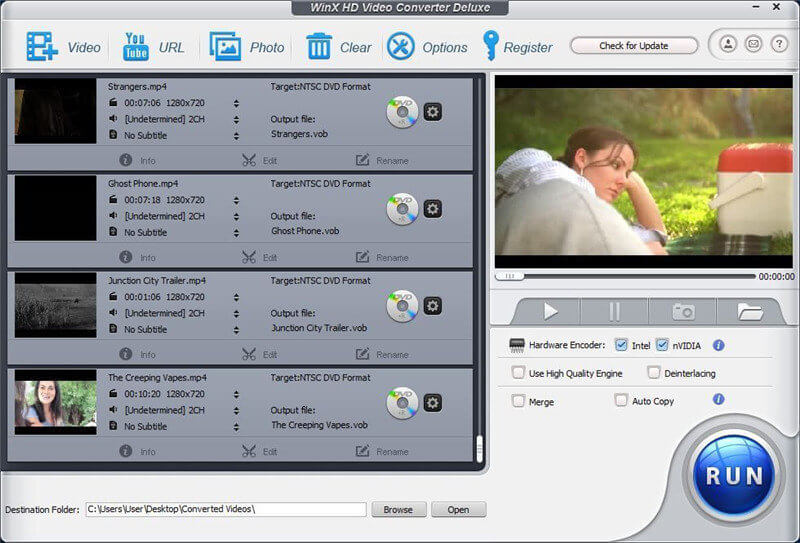
Pros:
It has low requirements for the computer's condition.
It supports batch conversion.
It is easy to use with no instruction.
Cons:
The user interface is outdated.
It cannot convert audio to audio.
It has no quick search box to find the desired format fast.
2. Aiseesoft Total Video Converter
The last 1080p to 720p video converter we recommend, which offers more than 225 optimization profiles to choose from. It allows you to convert any video to MP4, MOV, AVI, and other formats, and you can even process and convert 4K video clips. And it has the ability to edit or modify the video quality greatly.
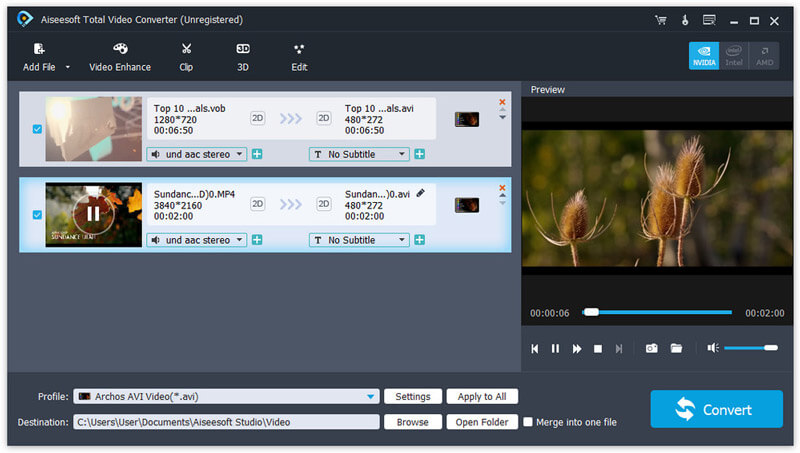
Pros:
It comes with lots of videos converting options.
It supports batch conversion.
It supports other editors.
Cons:
It cannot burn the converted videos to DVDs.
The number of audio formats is limited.
Convert Any Popular Video Format to MP4、MOV、MKV、AVI、WMV、M4V、M2TS、WEBM、FLV、F4V etc and Convert Any Popular Audio Format to MP3、WAV、M4A、WMA、AAC、FLAC、AC3 etc.
