How to Convert F4V to MP4 with Zero Quality Loss
As a powerful desktop application, iShareSoftware Video Converter has succeeded in helping numerous customers with their video conversion needs. Playing with a number of formats has become easy as iShareSoftware Video Converter comes with the capability to process files from different formats and deliver the output as per your requirements. iShareSoftware Video Converter, watching, sharing, and enjoying videos at any device has been made feasible as users can now opt for different formats converting their videos.
How to Convert F4V to MP4 with Zero Quality Loss
F4V has been a very important format since the early 2000s, as it is common with the flash videos. Using Adobe Flash Player, these file formats were shared on the Internet. Even though F4V is similar to FLV files in many aspects, they are able to support the H.264 video as well as ACC Audio Content. Compatible for numerous online portals, this format doesn’t play on your peripheral devices like iPhone, iPod, and Smartphone, and hence, there is a need for you to convert F4V files to MP4. The MP4 format, as we all know, is compatible with almost every media device and desktops as well.
Part 1. Best F4V to MP4 Converter: iShareSoftware Video Converter
As a powerful desktop application, iShareSoftware Video Converter has succeeded in helping numerous customers with their video conversion needs. Playing with a number of formats has become easy as iShareSoftware Video Converter comes with the capability to process files from different formats and deliver the output as per your requirements. iShareSoftware Video Converter, watching, sharing, and enjoying videos at any device has been made feasible as users can now opt for different formats converting their videos.
Convert F4V videos to MP4, MOV, FLV, and other 1000 formats.
Convert videos in batch with 30X faster speed compared with common converters.
Edit, enhance & personalize your video files by trimming, cropping, adding watermark, subtitles, etc.
Industry-leading APEXTRANS technology converts videos with zero quality loss or video compression
Steps on How to Convert F4V to MP4 Using iShareSoftware Video Converter:
Step 1 Start iShareSoftware F4V converter and upload the F4V file to the program.
Once you have downloaded the setup from the iShareSoftware website, install the program. You’ll be guided through the installation process. After the installation process is complete, start the program, and take a moment to study the program window. After that, you can simply drag and drop your F4V file in the interface window, or you can use the traditional uploading method as the screenshot shown. The time taken for the upload to complete would depend upon the file size.
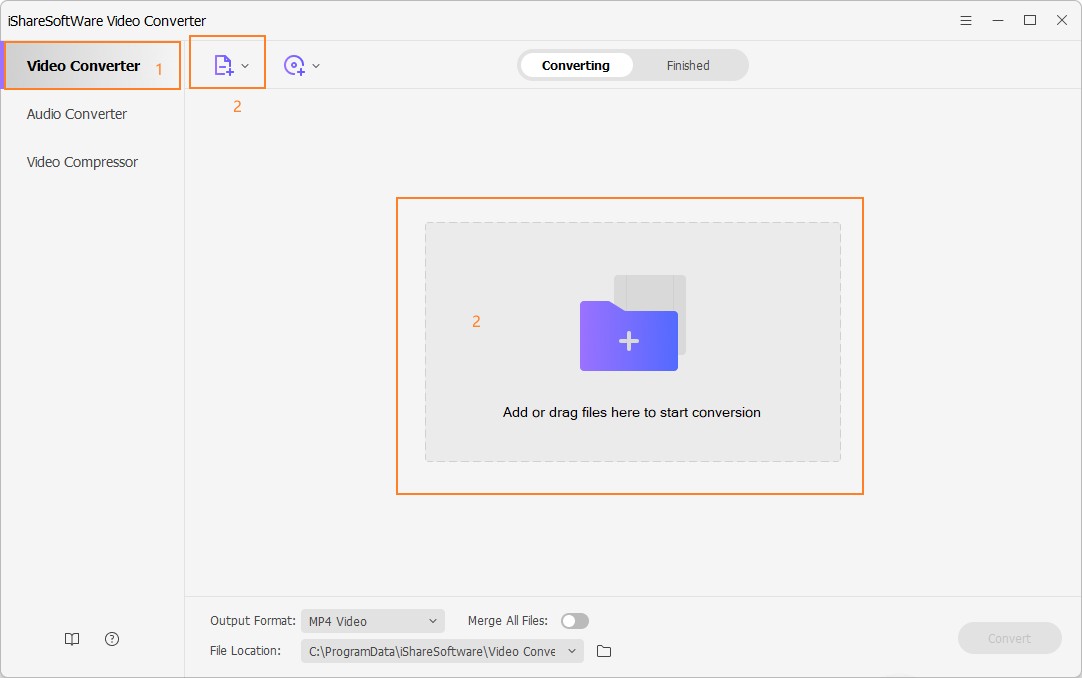
Step 2 Choose the output format as MP4 for the F4V to MP4 conversion.
Once the file has been added, click the inverted triangle beside the Output Format option. You'll see 4 tabs: Recently, Video, Audio, and Device. Go to Video > MP4 and select the specific resolution in the right.
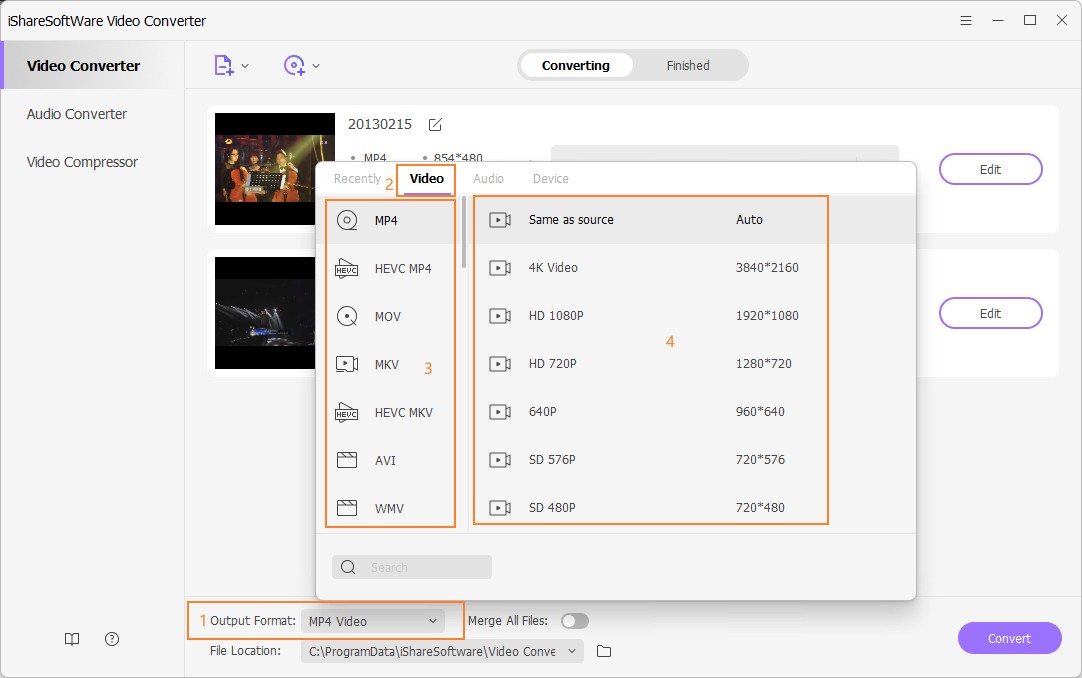
Optional: Edit the F4V video before the conversion. If you want to edit the F4V video before converting it to MP4, you can click one of the editing buttons. Then you'll get a separate editing window for clipping, cropping, adding subtitles, etc.
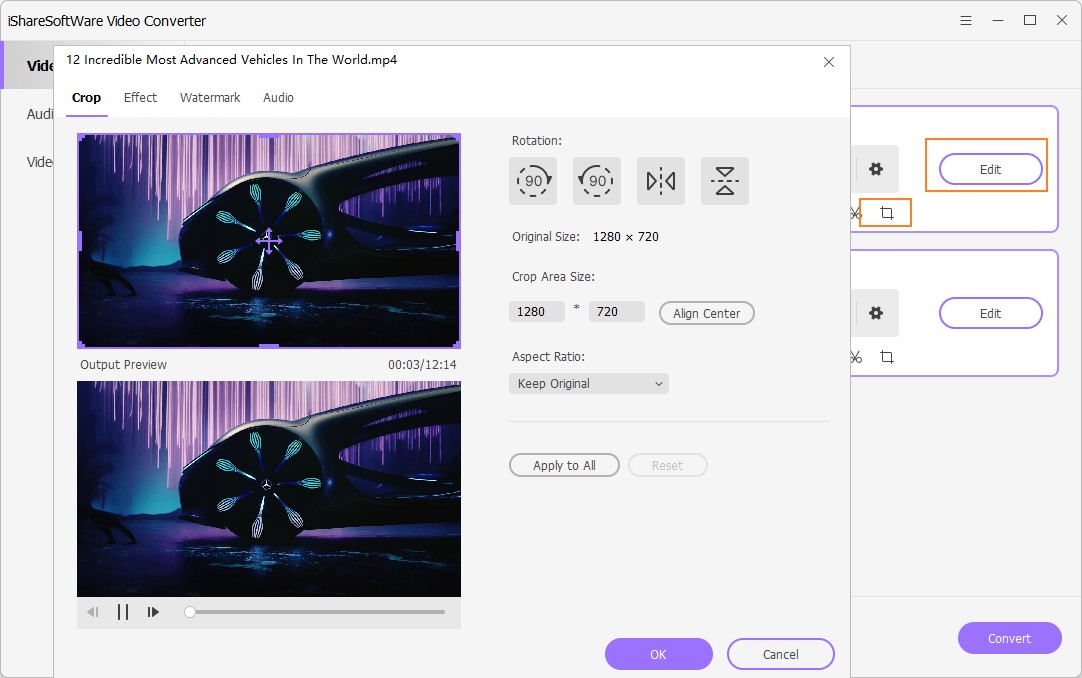
Step 3 Start converting F4V to MP4.
After editing, go back to the primary interface and click Convert, which initiates the conversion process from F4V to MP4. The time taken for the conversion depends entirely on your file size.
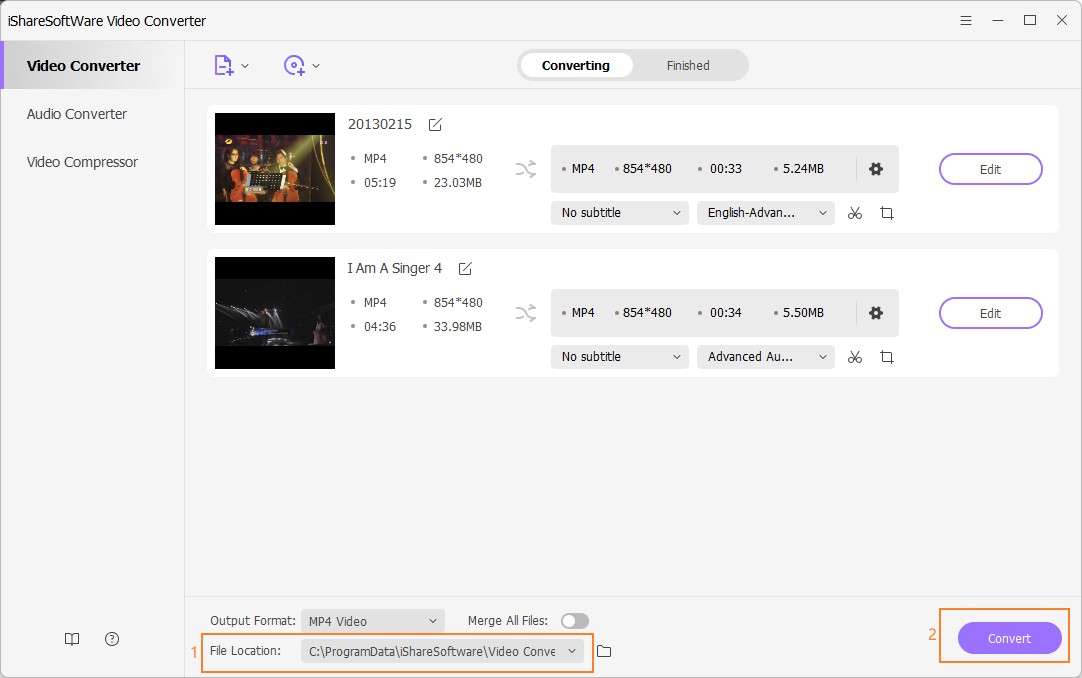
Part 2. Extended Knowledge for F4V and MP4
1. What is an F4V file?
F4V is a file extension for a Flash media container file format. F4V files enable embedded Shockwave. F4V files support H.264, also known as MPEG-4 AVC (Advanced Video Coding). H.264 is a video compression standard that offers significantly greater compression than its predecessors.
2. How to play F4V file on Windows and MAC?
F4V (Flash MP4) has been known to use the ISO MP4 format. This format is largely based on Apple’s QuickTime multimedia container format. Therefore, in order to play F4V files on your MAC system, there would be a need for some specialized multimedia applications. This allows users to have their custom playlists and enjoy their F4V files without any intervention.
Related Articles
Convert Any Popular Video Format to MP4、MOV、MKV、AVI、WMV、M4V、M2TS、WEBM、FLV、F4V etc and Convert Any Popular Audio Format to MP3、WAV、M4A、WMA、AAC、FLAC、AC3 etc.
