Convert XVID to WMV
iShareSoftware Video Converter is a professional format converter that can help you convert XVID to WMV easily and quickly. Read this article to learn how to convert XVID to WMV using the best video converter for Windows.
Convert XVID
- Convert XVID to MP4
- Convert XVID to MOV
- Convert XVID to MKV
- Convert XVID to AVI
- Convert XVID to WMV
- Convert XVID to M4V
- Convert XVID to ASF
- Convert XVID to DV
- Convert XVID to MPEG
- Convert XVID to VOB
- Convert XVID to WEBM
- Convert XVID to OGV
- Convert XVID to DIVX
- Convert XVID to 3GP
- Convert XVID to MXF
- Convert XVID to TS
- Convert XVID to TRP
- Convert XVID to MPG
- Convert XVID to FLV
- Convert XVID to F4V
- Convert XVID to SWF
- Convert XVID to M2TS
How to Convert XVID to WMV?
Do you need to convert XVID to WMV format in order to support playback and viewing on proprietary devices or players? If your answer is yes, then reading this article will get the help you want. iShareSoftware Video Converter is a professional format converter that can help you convert XVID to WMV easily and quickly. Read this article to learn how to convert XVID to WMV using the best video converter for Windows.
Part 1. How to Convert XVID to WMV on PC
iShareSoftware Video Converter is what we recommend you to convert XVID videos to WMV as its super fast converting speed and output conversion quality. With this XVID to WMV converter, you can customize video size and edit videos by trimming, rotating, cropping, adding watermarks, applying effects, and more other features.
- Convert XVID videos to WMV and other 1000+ video formats easily and quickly.
- Edit videos with advanced video editing functions, like trimming, cropping, adding watermarks, subtitles, etc.
- Convert multiple XVID files to WMV in batch without any quality loss.
- Convert videos to optimized preset for almost all devices, like iPhone, iPad, etc.
- Support 30X faster conversion speed than common converters with unique APEXTRANS technology.
How to Convert XVID to WMV on Windows with iShareSoftware Video Converter
Step 1 Load XVID files to the XVID to WMV converter.
Download, install, and launch iShareSoftware Video Converter on your PC. You'll have two ways to add XVID files into the program. One is dragging and dropping the files directly, and the other is clicking the Add Files button in the main interface to select XVID files.

Note: This app offers the function of batch conversion, so you are allowed to convert several files in XVID files to WMV files at one go.

Note: This program also provides an editing feature that enables you to modify video before conversion. This video converter provides the most helpful editing functions, including trimming, cropping, adjusting, watermarking, and adding subtitles. If you want to edit videos, you'll only need to click one of the editing buttons.

Step 2 Set WMV as the output format.
Click the down arrow button beside the Output Format option, select the Video tab to choose WMV in the left sidebar, and select the video resolution to confirm output format.

Step 3 Start converting XVID to WMV (Windows 10 included).
Hit on the Convert button and leave the XVID video to WMV video converter finish the rest automatically. You can find the converted WMV files from the Finished tab.

Part 2. Two other ways to convert XVID to WMV
1. WonderFox HD Video Converter Factory Pro
It is also an all-in-one video converter for multiple purposes, which has a high speed for conversion and creating good HD videos from SD videos. This video software is more than just a video converter as it supports simple video editing functions and can also compress videos, like 1080p to 720p, or other resolution. Besides, the basic user interface can help you get the task done quickly and easily.
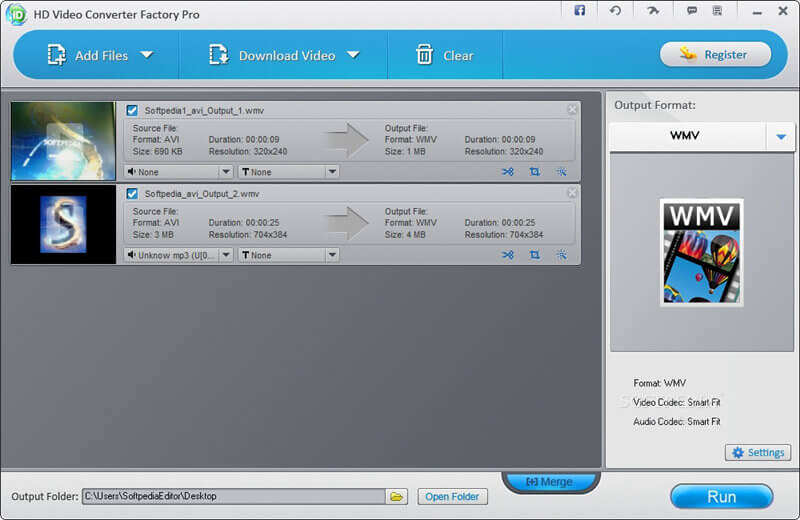
Pros:
It improves the quality of upscaled videos.
It supports compressing video sizes.
It is easy to use and has editing features.
Cons:
It only supports Windows OS.
The UI is outdated.
2. FileZigZag
FileZigZag is a FLAC to MP3 converter free online that is efficient. It has more features with cutting-edge performance. It has got an advanced converter feature that simplifies all conversion operations. To convert FLAC to MP3 online is easy and fun since the page is understandable, making it easy to convert files.
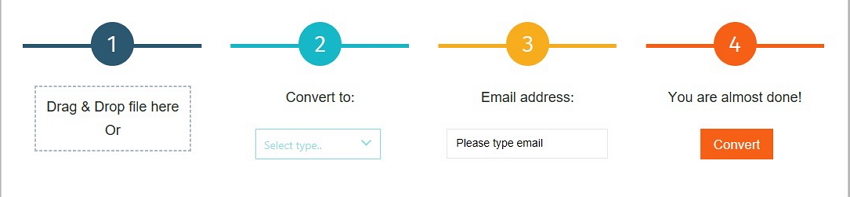
Pros:
It has got more features, such as the advanced converter.
File conversion is fast and easy.
It is a free converter.
Cons:
To enjoy more perks, one has to register an account.
Time-consuming during retrieval of the converted file, as one has to wait for it to be sent via email.
Convert Any Popular Video Format to MP4、MOV、MKV、AVI、WMV、M4V、M2TS、WEBM、FLV、F4V etc and Convert Any Popular Audio Format to MP3、WAV、M4A、WMA、AAC、FLAC、AC3 etc.
