Convert VOB to OGV
iShareSoftware Video Converter is a professional format converter that can help you convert VOB to OGV easily and quickly. Read this article to learn how to convert VOB to OGV using the best video converter for Windows.
Convert VOB
- Convert VOB to MP4
- Convert VOB to MOV
- Convert VOB to MKV
- Convert VOB to AVI
- Convert VOB to WMV
- Convert VOB to M4V
- Convert VOB to XVID
- Convert VOB to ASF
- Convert VOB to DV
- Convert VOB to MPEG
- Convert VOB to WEBM
- Convert VOB to OGV
- Convert VOB to DIVX
- Convert VOB to 3GP
- Convert VOB to MXF
- Convert VOB to TS
- Convert VOB to TRP
- Convert VOB to MPG
- Convert VOB to FLV
- Convert VOB to F4V
- Convert VOB to SWF
- Convert VOB to M2TS
How to Convert VOB to OGV?
Do you need to convert VOB to OGV format in order to support playback and viewing on proprietary devices or players? If your answer is yes, then reading this article will get the help you want. iShareSoftware Video Converter is a professional format converter that can help you convert VOB to OGV easily and quickly. Read this article to learn how to convert VOB to OGV using the best video converter for Windows.
Part 1. How to Convert VOB to OGV on PC
iShareSoftware Video Converter is what we recommend you to convert VOB videos to OGV as its super fast converting speed and output conversion quality. With this VOB to OGV converter, you can customize video size and edit videos by trimming, rotating, cropping, adding watermarks, applying effects, and more other features.
- Convert VOB videos to OGV and other 1000+ video formats easily and quickly.
- Edit videos with advanced video editing functions, like trimming, cropping, adding watermarks, subtitles, etc.
- Convert multiple VOB files to OGV in batch without any quality loss.
- Convert videos to optimized preset for almost all devices, like iPhone, iPad, etc.
- Support 30X faster conversion speed than common converters with unique APEXTRANS technology.
How to Convert VOB to OGV on Windows with iShareSoftware Video Converter
Step 1 Load VOB files to the VOB to OGV converter.
Download, install, and launch iShareSoftware Video Converter on your PC. You'll have two ways to add VOB files into the program. One is dragging and dropping the files directly, and the other is clicking the Add Files button in the main interface to select VOB files.

Note: This app offers the function of batch conversion, so you are allowed to convert several files in VOB files to OGV files at one go.

Note: This program also provides an editing feature that enables you to modify video before conversion. This video converter provides the most helpful editing functions, including trimming, cropping, adjusting, watermarking, and adding subtitles. If you want to edit videos, you'll only need to click one of the editing buttons.

Step 2 Set OGV as the output format.
Click the down arrow button beside the Output Format option, select the Video tab to choose OGV in the left sidebar, and select the video resolution to confirm output format.

Step 3 Start converting VOB to OGV (Windows 10 included).
Hit on the Convert button and leave the VOB video to OGV video converter finish the rest automatically. You can find the converted OGV files from the Finished tab.

Part 2. Two other ways to convert VOB to OGV
1. Acethinker Online Converter
With this online free HD 1080p video converter, you do not have to register an account to access its services as most online tools demand of potential users. It supports all the standard video formats and offers device presets too. Moreover, Acethinker Online Converter is a brilliant video editor you can utilize to personalize your video output by tweaking the output video's codec, resolution, bit rate, add amazing effects, and such editing stuff.
Step 1: Visit the tool's official website and tap on Select files to start. Add the video file you wish to convert from the File Explorer screen displayed.
Step 2: Next, tap on the Format tab and select the format in which you want to convert the video. You can also do some editing from here as you wish.
Step 3: Tap on Convert to commence the conversion process and select where the file will be stored on conversion. Once the process is complete, the Acethinker app will inform you, and then you can choose to either Open or directly Share the converted video online.
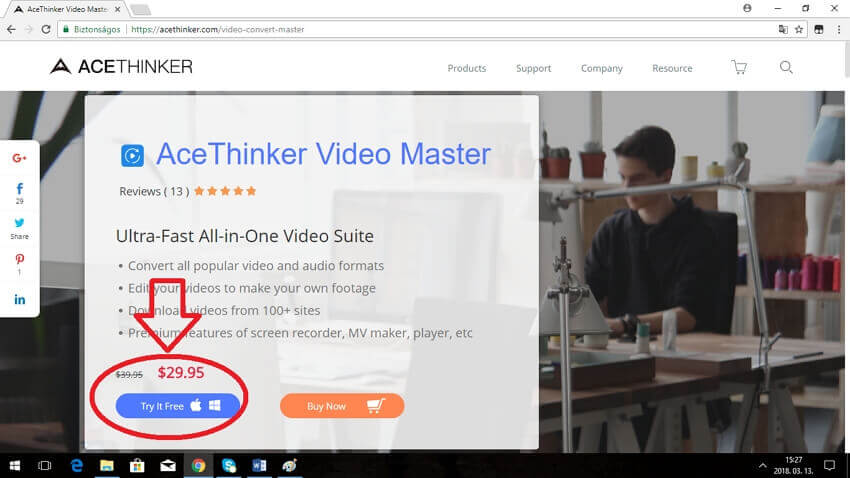
2. FileZigZag
FileZigZag is a FLAC to MP3 converter free online that is efficient. It has more features with cutting-edge performance. It has got an advanced converter feature that simplifies all conversion operations. To convert FLAC to MP3 online is easy and fun since the page is understandable, making it easy to convert files.
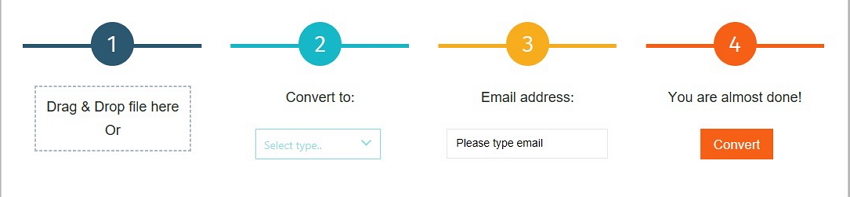
Pros:
It has got more features, such as the advanced converter.
File conversion is fast and easy.
It is a free converter.
Cons:
To enjoy more perks, one has to register an account.
Time-consuming during retrieval of the converted file, as one has to wait for it to be sent via email.
Convert Any Popular Video Format to MP4、MOV、MKV、AVI、WMV、M4V、M2TS、WEBM、FLV、F4V etc and Convert Any Popular Audio Format to MP3、WAV、M4A、WMA、AAC、FLAC、AC3 etc.
