Convert OGV to M4V
iShareSoftware Video Converter is a professional format converter that can help you convert OGV to M4V easily and quickly. Read this article to learn how to convert OGV to M4V using the best video converter for Windows.
Convert OGV
- Convert OGV to MP4
- Convert OGV to MOV
- Convert OGV to MKV
- Convert OGV to AVI
- Convert OGV to WMV
- Convert OGV to M4V
- Convert OGV to XVID
- Convert OGV to ASF
- Convert OGV to DV
- Convert OGV to MPEG
- Convert OGV to VOB
- Convert OGV to WEBM
- Convert OGV to DIVX
- Convert OGV to 3GP
- Convert OGV to MXF
- Convert OGV to TS
- Convert OGV to TRP
- Convert OGV to MPG
- Convert OGV to FLV
- Convert OGV to F4V
- Convert OGV to SWF
- Convert OGV to M2TS
How to Convert OGV to M4V?
Do you need to convert OGV to M4V format in order to support playback and viewing on proprietary devices or players? If your answer is yes, then reading this article will get the help you want. iShareSoftware Video Converter is a professional format converter that can help you convert OGV to M4V easily and quickly. Read this article to learn how to convert OGV to M4V using the best video converter for Windows.
Part 1. How to Convert OGV to M4V on PC
iShareSoftware Video Converter is what we recommend you to convert OGV videos to M4V as its super fast converting speed and output conversion quality. With this OGV to M4V converter, you can customize video size and edit videos by trimming, rotating, cropping, adding watermarks, applying effects, and more other features.
- Convert OGV videos to M4V and other 1000+ video formats easily and quickly.
- Edit videos with advanced video editing functions, like trimming, cropping, adding watermarks, subtitles, etc.
- Convert multiple OGV files to M4V in batch without any quality loss.
- Convert videos to optimized preset for almost all devices, like iPhone, iPad, etc.
- Support 30X faster conversion speed than common converters with unique APEXTRANS technology.
How to Convert OGV to M4V on Windows with iShareSoftware Video Converter
Step 1 Load OGV files to the OGV to M4V converter.
Download, install, and launch iShareSoftware Video Converter on your PC. You'll have two ways to add OGV files into the program. One is dragging and dropping the files directly, and the other is clicking the Add Files button in the main interface to select OGV files.

Note: This app offers the function of batch conversion, so you are allowed to convert several files in OGV files to M4V files at one go.

Note: This program also provides an editing feature that enables you to modify video before conversion. This video converter provides the most helpful editing functions, including trimming, cropping, adjusting, watermarking, and adding subtitles. If you want to edit videos, you'll only need to click one of the editing buttons.

Step 2 Set M4V as the output format.
Click the down arrow button beside the Output Format option, select the Video tab to choose M4V in the left sidebar, and select the video resolution to confirm output format.

Step 3 Start converting OGV to M4V (Windows 10 included).
Hit on the Convert button and leave the OGV video to M4V video converter finish the rest automatically. You can find the converted M4V files from the Finished tab.

Part 2. Two other ways to convert OGV to M4V
1. Any Video Converter
If you are in desperate need of a video file converter for MAC that is completely free, try Any Video Converter? The video converter program comes with options you will find in fully priced video converter programs. There are several things you can do with Any Video Convert like batch video processing and rip files from discs. However, there is one caveat to the video file converter Mac: You can only download public domain videos. Best of all, the interface presented is clear and slick, perfect for newcomers. The video converter comes with a detailed editing tool-set that lets crop, cut, and edit videos.
Tests showed that the Any Video Converter takes about 30 minutes to convert a 60-minute video. With consistent sound and video quality between the original file and the converted file. While 30 minutes for the conversion is decent, it doesn’t compare to Wondershare, which does the same function in five minutes. However, Any Video Converter has several other benefits like the clean, accessible interface and online import tool. The online import tool is particularly useful because it means you can import any video from YouTube, Dailymotion, and Vimeo. You need only copy the URL and paste it into the import toolbox.
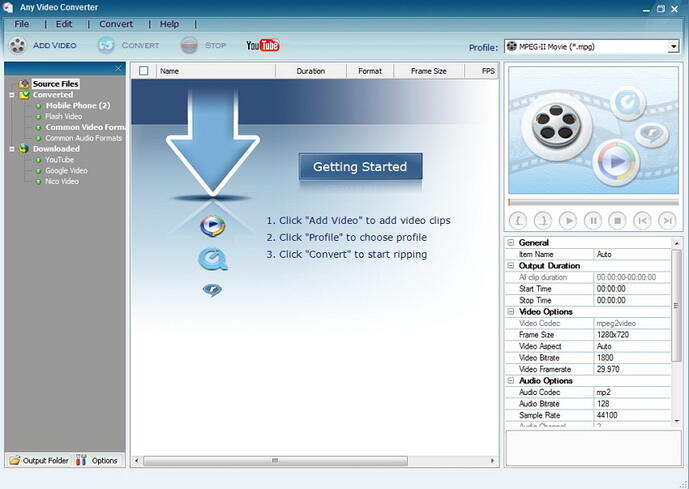
Pros:
Excellent support for different formats.
Software is easy to use.
There is a wide array of filters and effects.
Cons:
Moderate conversion speed.
The video playing feature does not work well.
2. Apowersoft Free Video Converter
Apowersoft free online video converter is available for both Windows and Mac users, which supports output formats for most mobile devices like iPhone 8, Galaxy S7, Nexus 6, LG G5, etc. It converts sorts of formats, including MP3, WAV, FLAC, WMA, AC3, AAC, OGG, MP4, MOV, AVI, WMV, MKV, SWF, ASF, FLV, WEBM, MPG, DV, M4A and M4R, so you don’t have to worry about being restricted in away.
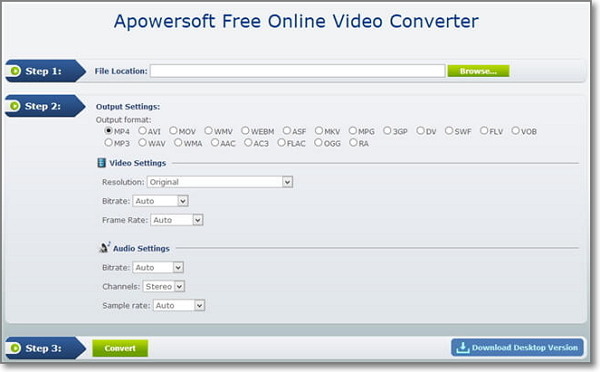
Convert Any Popular Video Format to MP4、MOV、MKV、AVI、WMV、M4V、M2TS、WEBM、FLV、F4V etc and Convert Any Popular Audio Format to MP3、WAV、M4A、WMA、AAC、FLAC、AC3 etc.
