Convert M4V to WMV
iShareSoftware Video Converter is a professional format converter that can help you convert M4V to WMV easily and quickly. Read this article to learn how to convert M4V to WMV using the best video converter for Windows.
Convert M4V
- Convert M4V to MP4
- Convert M4V to MOV
- Convert M4V to MKV
- Convert M4V to AVI
- Convert M4V to WMV
- Convert M4V to XVID
- Convert M4V to ASF
- Convert M4V to DV
- Convert M4V to MPEG
- Convert M4V to VOB
- Convert M4V to WEBM
- Convert M4V to OGV
- Convert M4V to DIVX
- Convert M4V to 3GP
- Convert M4V to MXF
- Convert M4V to TS
- Convert M4V to TRP
- Convert M4V to MPG
- Convert M4V to FLV
- Convert M4V to F4V
- Convert M4V to SWF
- Convert M4V to M2TS
How to Convert M4V to WMV?
Do you need to convert M4V to WMV format in order to support playback and viewing on proprietary devices or players? If your answer is yes, then reading this article will get the help you want. iShareSoftware Video Converter is a professional format converter that can help you convert M4V to WMV easily and quickly. Read this article to learn how to convert M4V to WMV using the best video converter for Windows.
Part 1. How to Convert M4V to WMV on PC
iShareSoftware Video Converter is what we recommend you to convert M4V videos to WMV as its super fast converting speed and output conversion quality. With this M4V to WMV converter, you can customize video size and edit videos by trimming, rotating, cropping, adding watermarks, applying effects, and more other features.
- Convert M4V videos to WMV and other 1000+ video formats easily and quickly.
- Edit videos with advanced video editing functions, like trimming, cropping, adding watermarks, subtitles, etc.
- Convert multiple M4V files to WMV in batch without any quality loss.
- Convert videos to optimized preset for almost all devices, like iPhone, iPad, etc.
- Support 30X faster conversion speed than common converters with unique APEXTRANS technology.
How to Convert M4V to WMV on Windows with iShareSoftware Video Converter
Step 1 Load M4V files to the M4V to WMV converter.
Download, install, and launch iShareSoftware Video Converter on your PC. You'll have two ways to add M4V files into the program. One is dragging and dropping the files directly, and the other is clicking the Add Files button in the main interface to select M4V files.

Note: This app offers the function of batch conversion, so you are allowed to convert several files in M4V files to WMV files at one go.

Note: This program also provides an editing feature that enables you to modify video before conversion. This video converter provides the most helpful editing functions, including trimming, cropping, adjusting, watermarking, and adding subtitles. If you want to edit videos, you'll only need to click one of the editing buttons.

Step 2 Set WMV as the output format.
Click the down arrow button beside the Output Format option, select the Video tab to choose WMV in the left sidebar, and select the video resolution to confirm output format.

Step 3 Start converting M4V to WMV (Windows 10 included).
Hit on the Convert button and leave the M4V video to WMV video converter finish the rest automatically. You can find the converted WMV files from the Finished tab.

Part 2. Two other ways to convert M4V to WMV
1. CloudConvert
With a neat and clean interface, CloudConvert is capable of recognizing 200+ formats for conversions. As for the FLAC converter, the web app can easily convert FLAC to AC3, AC3 to FLAC, WMA to FLAC, and much more. All in all, the portal is a good platform and can be considered the best FLAC converter for all types of transcoding purposes.
Key Features:
Offers high-level security to protect your sensitive information.
Has its own API that can be integrated to your website for users'accessibility.
Pros:
Can accept the source files from your PC, medias’ URL, Google Drive, Dropbox, and Microsoft OneDrive.
The landing page suggests various links to other media converters.
Cons:
The paid subscription plans offer limited minutes and/or numbers of conversions.
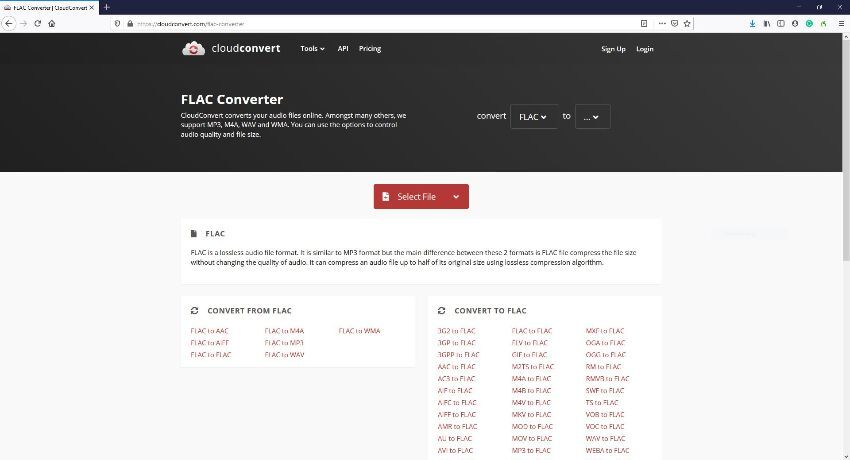
2. FreeFileConvert
Using it is simple and easy. This online FLAC to MP3 converter has many other reliable tools, such as the ability to split, encrypt, and decrypt files. It supports many formats as well and can be used by or on any device.
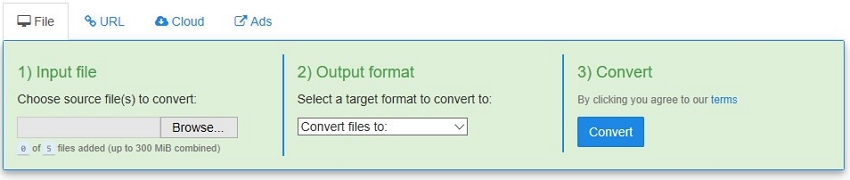
Pros:
Simplified conversion operation.
It's a free online tool.
Multiple or batch file conversion ability.
Cons:
Registration of an account is necessary to get the converted file.
Slow batch conversion speed.
Convert Any Popular Video Format to MP4、MOV、MKV、AVI、WMV、M4V、M2TS、WEBM、FLV、F4V etc and Convert Any Popular Audio Format to MP3、WAV、M4A、WMA、AAC、FLAC、AC3 etc.
