Convert M2TS to OGV
iShareSoftware Video Converter is a professional format converter that can help you convert M2TS to OGV easily and quickly. Read this article to learn how to convert M2TS to OGV using the best video converter for Windows.
Convert M2TS
- Convert M2TS to MP4
- Convert M2TS to MOV
- Convert M2TS to MKV
- Convert M2TS to AVI
- Convert M2TS to WMV
- Convert M2TS to M4V
- Convert M2TS to XVID
- Convert M2TS to ASF
- Convert M2TS to DV
- Convert M2TS to MPEG
- Convert M2TS to VOB
- Convert M2TS to WEBM
- Convert M2TS to OGV
- Convert M2TS to DIVX
- Convert M2TS to 3GP
- Convert M2TS to MXF
- Convert M2TS to TS
- Convert M2TS to TRP
- Convert M2TS to MPG
- Convert M2TS to FLV
- Convert M2TS to F4V
- Convert M2TS to SWF
How to Convert M2TS to OGV?
Do you need to convert M2TS to OGV format in order to support playback and viewing on proprietary devices or players? If your answer is yes, then reading this article will get the help you want. iShareSoftware Video Converter is a professional format converter that can help you convert M2TS to OGV easily and quickly. Read this article to learn how to convert M2TS to OGV using the best video converter for Windows.
Part 1. How to Convert M2TS to OGV on PC
iShareSoftware Video Converter is what we recommend you to convert M2TS videos to OGV as its super fast converting speed and output conversion quality. With this M2TS to OGV converter, you can customize video size and edit videos by trimming, rotating, cropping, adding watermarks, applying effects, and more other features.
- Convert M2TS videos to OGV and other 1000+ video formats easily and quickly.
- Edit videos with advanced video editing functions, like trimming, cropping, adding watermarks, subtitles, etc.
- Convert multiple M2TS files to OGV in batch without any quality loss.
- Convert videos to optimized preset for almost all devices, like iPhone, iPad, etc.
- Support 30X faster conversion speed than common converters with unique APEXTRANS technology.
How to Convert M2TS to OGV on Windows with iShareSoftware Video Converter
Step 1 Load M2TS files to the M2TS to OGV converter.
Download, install, and launch iShareSoftware Video Converter on your PC. You'll have two ways to add M2TS files into the program. One is dragging and dropping the files directly, and the other is clicking the Add Files button in the main interface to select M2TS files.

Note: This app offers the function of batch conversion, so you are allowed to convert several files in M2TS files to OGV files at one go.

Note: This program also provides an editing feature that enables you to modify video before conversion. This video converter provides the most helpful editing functions, including trimming, cropping, adjusting, watermarking, and adding subtitles. If you want to edit videos, you'll only need to click one of the editing buttons.

Step 2 Set OGV as the output format.
Click the down arrow button beside the Output Format option, select the Video tab to choose OGV in the left sidebar, and select the video resolution to confirm output format.

Step 3 Start converting M2TS to OGV (Windows 10 included).
Hit on the Convert button and leave the M2TS video to OGV video converter finish the rest automatically. You can find the converted OGV files from the Finished tab.

Part 2. Two other ways to convert M2TS to OGV
1. Online-Convert
With add-ins available for both Google Chrome and Mozilla Firefox, Online-Convert can be integrated to your favorite web browser, and can then be exploited not only to convert WMA to FLAC, but also vice versa with ease. Also, the web tool also has other converters such as for documents, PDF files, images, and more.
Key Features:
Enables you to set sampling rate for output.
Lets you trim the audio to keep only the informative part while exporting.
Pros:
Lets you save the custom preferences for future use.
Allows you to upload the files from their URL, your PC, Dropbox, and Google Drive.
Cons:
A subscription plan must be purchased to convert files that are larger than 100MB in size.
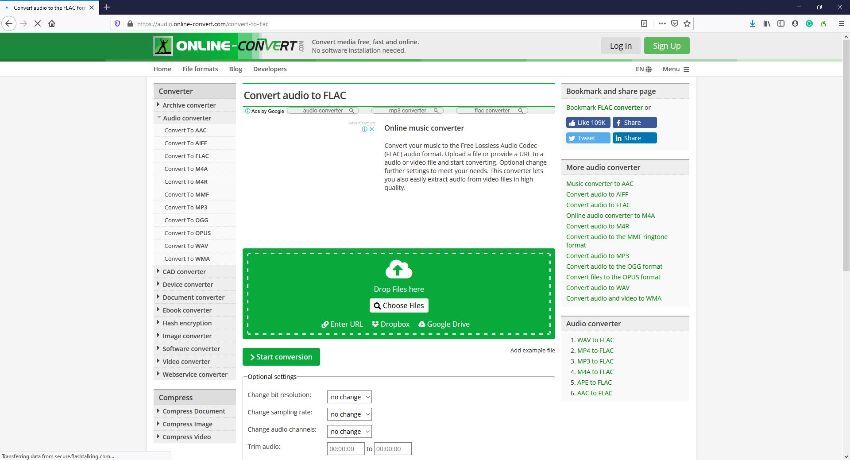
2. HDConvert
A free online tool that can convert video files to HD 1080p and that too at high speed, HDConvert supports almost all major video and audio formats such as MP4, MOV, AVI, FLAC, MP3, etc. The web solution can also reduce the resolution so the films can be viewed on old devices, and can also remain economical to the storage.
Step 1: Launch your default Internet browser, click Convert Now on the landing page, on the next webpage, scroll down to the Upload new file, or select already uploaded file for converting section, click Select Files, and click NEXT.
Step 2: On the Select output format section, from the Output Format drop-down list, choose a format you want to convert the video, and click NEXT. In the next section, choose High Quality (HD Video) from the Video Preset drop-down list, and pick a video resolution from the Select video quality section. Click NEXT to continue.
Step 3: Keep clicking NEXT on the other setting options that come up while leaving everything to their defaults, and click CONVERT when on the Convert for free or with the premium section to convert to HD.
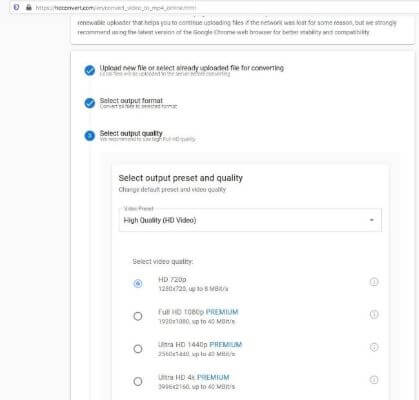
Convert Any Popular Video Format to MP4、MOV、MKV、AVI、WMV、M4V、M2TS、WEBM、FLV、F4V etc and Convert Any Popular Audio Format to MP3、WAV、M4A、WMA、AAC、FLAC、AC3 etc.
