Convert F4V to MP4
iShareSoftware Video Converter is a professional format converter that can help you convert F4V to MP4 easily and quickly. Read this article to learn how to convert F4V to MP4 using the best video converter for Windows.
Convert F4V
- Convert F4V to MP4
- Convert F4V to MOV
- Convert F4V to MKV
- Convert F4V to AVI
- Convert F4V to WMV
- Convert F4V to M4V
- Convert F4V to XVID
- Convert F4V to ASF
- Convert F4V to DV
- Convert F4V to MPEG
- Convert F4V to VOB
- Convert F4V to WEBM
- Convert F4V to OGV
- Convert F4V to DIVX
- Convert F4V to 3GP
- Convert F4V to MXF
- Convert F4V to TS
- Convert F4V to TRP
- Convert F4V to MPG
- Convert F4V to FLV
- Convert F4V to SWF
- Convert F4V to M2TS
How to Convert F4V to MP4?
Do you need to convert F4V to MP4 format in order to support playback and viewing on proprietary devices or players? If your answer is yes, then reading this article will get the help you want. iShareSoftware Video Converter is a professional format converter that can help you convert F4V to MP4 easily and quickly. Read this article to learn how to convert F4V to MP4 using the best video converter for Windows.
Part 1. How to Convert F4V to MP4 on PC
iShareSoftware Video Converter is what we recommend you to convert F4V videos to MP4 as its super fast converting speed and output conversion quality. With this F4V to MP4 converter, you can customize video size and edit videos by trimming, rotating, cropping, adding watermarks, applying effects, and more other features.
- Convert F4V videos to MP4 and other 1000+ video formats easily and quickly.
- Edit videos with advanced video editing functions, like trimming, cropping, adding watermarks, subtitles, etc.
- Convert multiple F4V files to MP4 in batch without any quality loss.
- Convert videos to optimized preset for almost all devices, like iPhone, iPad, etc.
- Support 30X faster conversion speed than common converters with unique APEXTRANS technology.
How to Convert F4V to MP4 on Windows with iShareSoftware Video Converter
Step 1 Load F4V files to the F4V to MP4 converter.
Download, install, and launch iShareSoftware Video Converter on your PC. You'll have two ways to add F4V files into the program. One is dragging and dropping the files directly, and the other is clicking the Add Files button in the main interface to select F4V files.

Note: This app offers the function of batch conversion, so you are allowed to convert several files in F4V files to MP4 files at one go.

Note: This program also provides an editing feature that enables you to modify video before conversion. This video converter provides the most helpful editing functions, including trimming, cropping, adjusting, watermarking, and adding subtitles. If you want to edit videos, you'll only need to click one of the editing buttons.

Step 2 Set MP4 as the output format.
Click the down arrow button beside the Output Format option, select the Video tab to choose MP4 in the left sidebar, and select the video resolution to confirm output format.

Step 3 Start converting F4V to MP4 (Windows 10 included).
Hit on the Convert button and leave the F4V video to MP4 video converter finish the rest automatically. You can find the converted MP4 files from the Finished tab.

Part 2. Two other ways to convert F4V to MP4
1. Convertio
It is a free online FLAC to MP3 converter that is easy to use. The performance of the tool is terrific. The tool has a simplified design for easy conversion. One must also sign up for an account to get the converted file and use more features. It is a free online FLAC to MP3 converter.
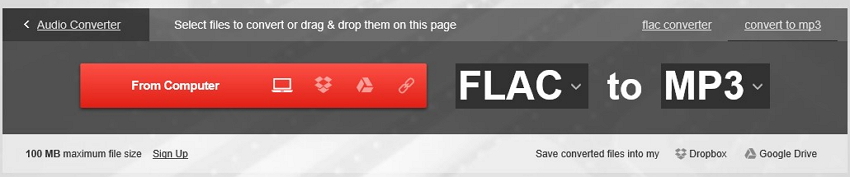
Pros:
Simple and easily understandable file format conversion.
It has got many other features such as batch conversion abilities and the OCR.
Cons:
One has to sign up for an account to use certain features such as ad removal.
One can also not get the converted file unless they sign up.
2. AnyConv
With a single button on the landing page, this one can be considered one of the easiest FLAC converter solutions that can be accessed on any web browser regardless of the platform of the operating system you are using. The entire conversion process can be completed in three simple steps where you can upload the file, choose an output format, and begin transcoding.
Key Features:
Can recognize almost all types of file formats majorly used nowadays.
Let’s you pick the conversion formats from a menu present at the top of the page.
Pros:
AnyConv is a multilingual platform that can be accessed in your preferred language.
After uploading the source media, the output drop-down list shows all the relevant formats to choose one from.
Cons:
Allows files of only up to 50MB to be processed per session.
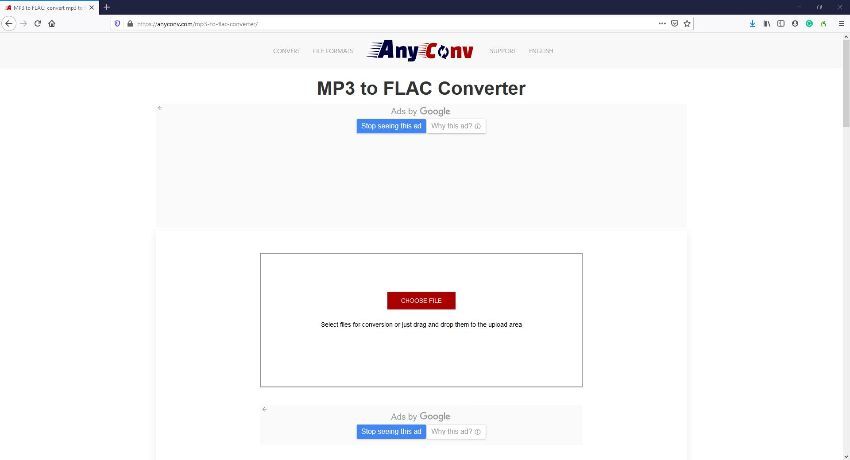
Convert Any Popular Video Format to MP4、MOV、MKV、AVI、WMV、M4V、M2TS、WEBM、FLV、F4V etc and Convert Any Popular Audio Format to MP3、WAV、M4A、WMA、AAC、FLAC、AC3 etc.
