Convert ASF to F4V
iShareSoftware Video Converter is a professional format converter that can help you convert ASF to F4V easily and quickly. Read this article to learn how to convert ASF to F4V using the best video converter for Windows.
Convert ASF
- Convert ASF to MP4
- Convert ASF to MOV
- Convert ASF to MKV
- Convert ASF to AVI
- Convert ASF to WMV
- Convert ASF to M4V
- Convert ASF to XVID
- Convert ASF to DV
- Convert ASF to MPEG
- Convert ASF to VOB
- Convert ASF to WEBM
- Convert ASF to OGV
- Convert ASF to DIVX
- Convert ASF to 3GP
- Convert ASF to MXF
- Convert ASF to TS
- Convert ASF to TRP
- Convert ASF to MPG
- Convert ASF to FLV
- Convert ASF to F4V
- Convert ASF to SWF
- Convert ASF to M2TS
How to Convert ASF to F4V?
Do you need to convert ASF to F4V format in order to support playback and viewing on proprietary devices or players? If your answer is yes, then reading this article will get the help you want. iShareSoftware Video Converter is a professional format converter that can help you convert ASF to F4V easily and quickly. Read this article to learn how to convert ASF to F4V using the best video converter for Windows.
Part 1. How to Convert ASF to F4V on PC
iShareSoftware Video Converter is what we recommend you to convert ASF videos to F4V as its super fast converting speed and output conversion quality. With this ASF to F4V converter, you can customize video size and edit videos by trimming, rotating, cropping, adding watermarks, applying effects, and more other features.
- Convert ASF videos to F4V and other 1000+ video formats easily and quickly.
- Edit videos with advanced video editing functions, like trimming, cropping, adding watermarks, subtitles, etc.
- Convert multiple ASF files to F4V in batch without any quality loss.
- Convert videos to optimized preset for almost all devices, like iPhone, iPad, etc.
- Support 30X faster conversion speed than common converters with unique APEXTRANS technology.
How to Convert ASF to F4V on Windows with iShareSoftware Video Converter
Step 1 Load ASF files to the ASF to F4V converter.
Download, install, and launch iShareSoftware Video Converter on your PC. You'll have two ways to add ASF files into the program. One is dragging and dropping the files directly, and the other is clicking the Add Files button in the main interface to select ASF files.

Note: This app offers the function of batch conversion, so you are allowed to convert several files in ASF files to F4V files at one go.

Note: This program also provides an editing feature that enables you to modify video before conversion. This video converter provides the most helpful editing functions, including trimming, cropping, adjusting, watermarking, and adding subtitles. If you want to edit videos, you'll only need to click one of the editing buttons.

Step 2 Set F4V as the output format.
Click the down arrow button beside the Output Format option, select the Video tab to choose F4V in the left sidebar, and select the video resolution to confirm output format.

Step 3 Start converting ASF to F4V (Windows 10 included).
Hit on the Convert button and leave the ASF video to F4V video converter finish the rest automatically. You can find the converted F4V files from the Finished tab.

Part 2. Two other ways to convert ASF to F4V
1. Any Audio Converter
Any Audio Converter is so neat that it offers simple navigation, quick guidance and fast performance. With it, you can easily convert your files in a wide range of different formats like WAV, AC3, OGG, WMA, AIFF, FLAC and many more. It allows you to convert your favorite MP3 tracks to AAC even if you have no access to an internet connection! What's more, it easily imports Spotify playlists, removes the DRM protection from Apple.
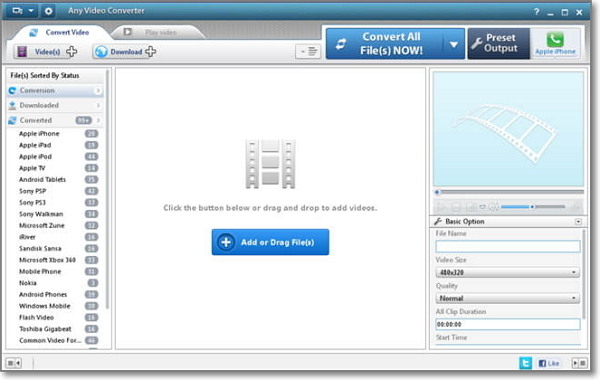
2. Handbrake
Handbrake is a video and audio file converter for Mac doubles as both video converter and video editing software. However, the software was developed for both beginners and experts in mind. Beginners who are looking to perform a quick operation can do so easily. They need only load the video in question, and select from one of several format settings. However, experts who want to do more with the video converter can make precise changes to the video. These changes include adding effects, adjusting FPS, cropping videos, and encoding settings. A handy feature from the video file converter Mac is the ability to rip DVDs. However, the software is not perfect. It can be very difficult to pick up because there is no glossary; new users have a steep learning curve.
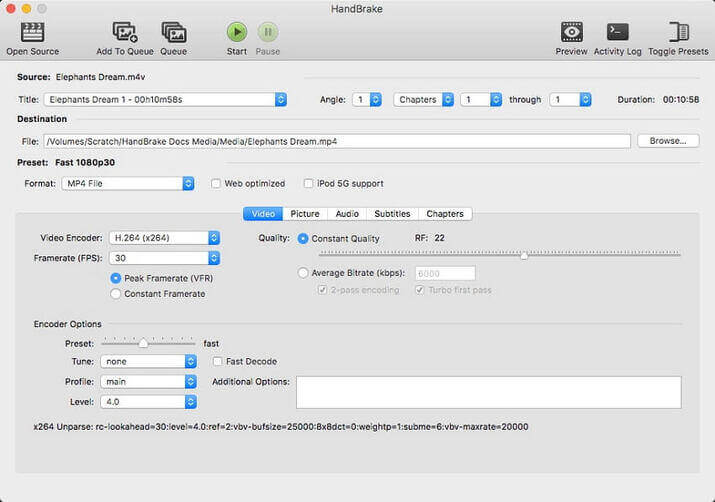
Pros:
There is a large number of convertible formats.
Be used to rip DVDs.
Supports batch processing.
Cons:
New users need to take the time to learn.
Convert Any Popular Video Format to MP4、MOV、MKV、AVI、WMV、M4V、M2TS、WEBM、FLV、F4V etc and Convert Any Popular Audio Format to MP3、WAV、M4A、WMA、AAC、FLAC、AC3 etc.
