iShareSoftware Video Converter
Being tested with more than 10,000 video files, iShareSoftware Video Converter is assured the fastest and support al formats video converter for Windows, which runs an unbeatable faster conversion speed than contemporaries. The free iShareSoftware video converter not only supports a large number of media formats, but also preserves the original quality in HD and Ultra HD.
Convert audio files on Windows
iShareSoftware Video Converter is a powerful tool that is packed with several video/audio conversion, compression, editing features. When it comes to converting audio files on Windows, iShareSoftware Video Converter stands to be the best. It not only can convert audio to other audio file formats, be it MP3, WAV, WMA, etc. But also can convert video files to an audio file as well and that too, while preserving the original quality of the file. You can download and install the iShareSoftware Video Converter for free over your Windows computer. Then with the help of the guides listed below, you can easily make the best out of this audio converter for Windows.
Part 1. Convert video to audio on Windows.
Here is the detailed step by step tutorial with which you can convert any video to audio and that too, with lossless quality. For your reference, here we’ve demonstrated how to convert MP4 to MP3 on Windows computer with the help of iShareSoftware Video Converter.
Step 1 Launch iShareSoftware Video Converter and import videos.
Launch the software and over the main interface, select the Video Converter from the left navigation panel. Then, under the Converting section, hit on the Add Files button to import the required video file (i.e., MP4 file in this case) from your Windows computer. Alternatively, you can simply drag-drop the video files into the conversion board.
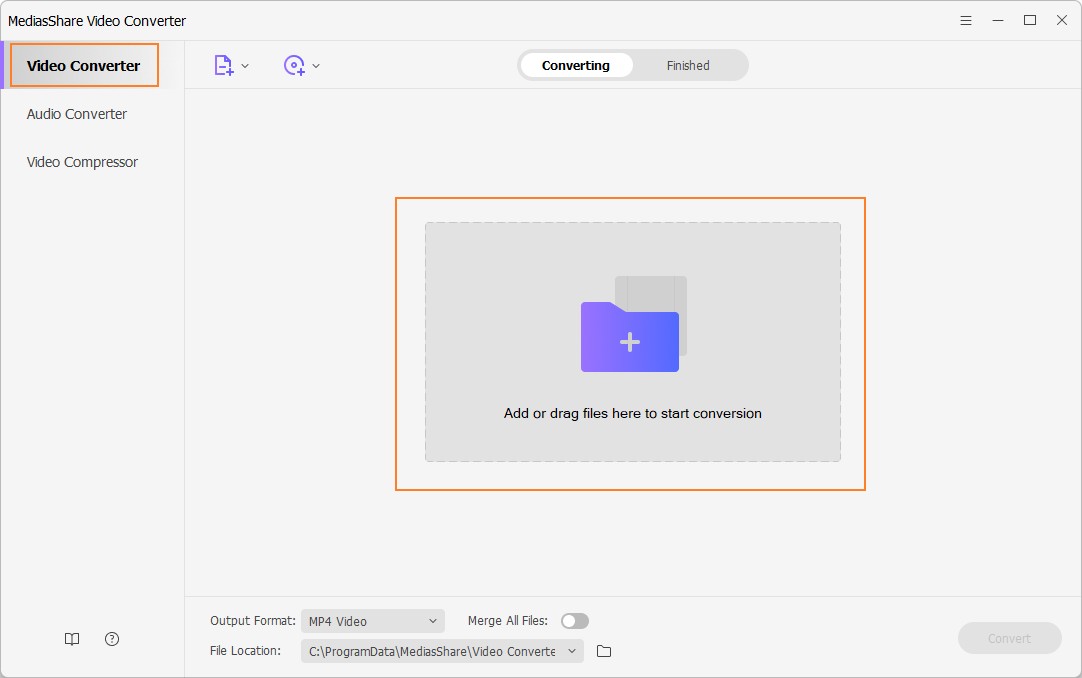
Step 2 Select the required audio format.
Once you have the video files over the conversion board, simply head over to the Output Format drop-down menu at the bottom and hit on it. A pop-up window will appear, displaying the entire list of supported file formats. Get into the Audio tab here and then opt for MP3 or any other desired format. Then, select the output quality of the processed file and jump to the last step.
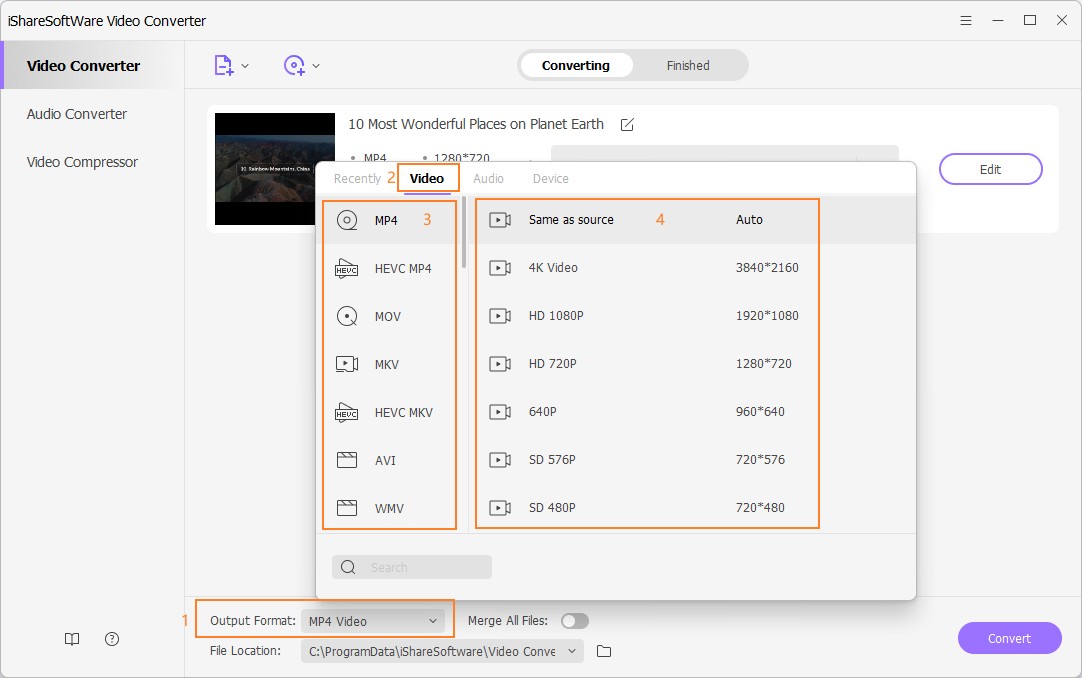
Step 3 Convert video to audio on Windows.
Lastly, you just need to hit the Convert button at the bottom right corner. The software will automatically start converting the video files over the conversion board to the selected audio format (i.e., MP3 in this case). In order to locate the converted files over your Windows computer, you need to hit on the folder icon available besides the File Location tab.
Part 2. Convert audio files easily with the best audio converter for Windows.
iShareSoftware Video Converter is known to be the most efficient and extremely easy to use audio converter for Windows when it comes to converting audio files to another format with lossless quality. For your reference, here we’ve demonstrated how to convert WAV to MP3 on Windows computer with the help of iShareSoftware Video Converter.
Step 1 Import audio files.
From the left navigation panel, you need to opt for the Audio Converter and then hit the + Add Files button in order to import the required audio file that you wish to convert to another audio format. You can also add multiple files for batch processing.
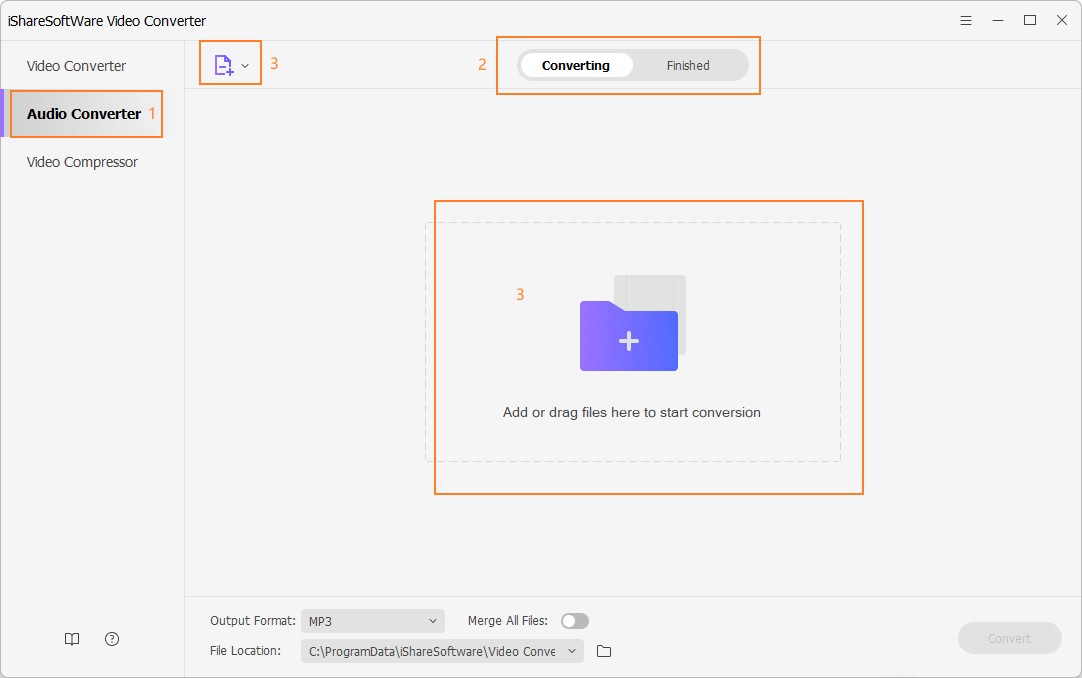
Step 2 Select the required audio format.
Once done, get to the Output Format drop-down tab at the bottom. From the appearing pop up window, hit on the Audio tab and then opt for the desired audio output formats. Then, you need to select the output file quality and move on to the next step.
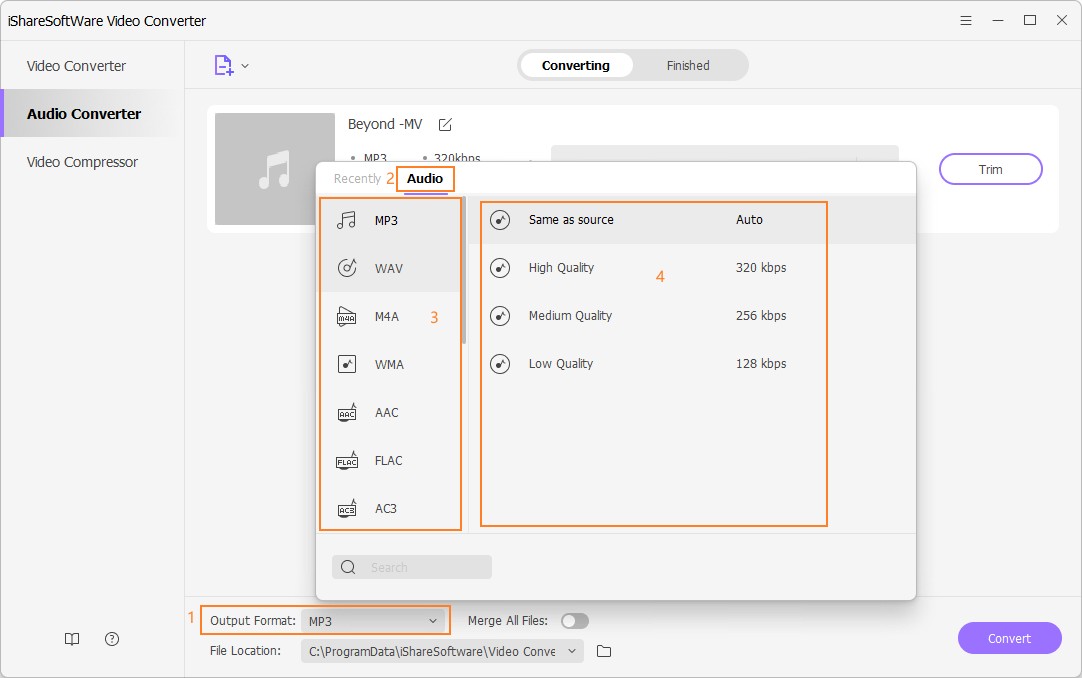
Step 3 Convert audio files on Windows with lossless quality.
Lastly, when you’re satisfied with your selection, hit the Start All button available over the right bottom corner. Within a short while, all your imported WAV audio files will be converted to the selected audio format (i.e., MP3 in this case). In order to locate the converted files over your Windows computer, you can hit the Folder icon beside the File Location tab at the bottom of the window.
Being tested with more than 10,000 video files, iShareSoftware Video Converter is assured the fastest and support al formats video converter for Windows, which runs an unbeatable faster conversion speed than contemporaries. The free iShareSoftware video converter not only supports a large number of media formats, but also preserves the original quality in HD and Ultra HD.
